Attendance Management using JANDI
Can I export my JANDI messages?
We get this question a lot. Fortunately, one of our JANDI users shared the answer!
This is one example of exporting messages on JANDI: sharing JANDI messages onto Google Spreadsheet right away. This way, you can record when you arrive and leave the office every day.
<Recording Work Hours on Google Sheet via JANDI>
1. How to set up Google Spreadsheet
1-1) Create a new Google Spreadsheet and go to [Tools] – [Script Editor]
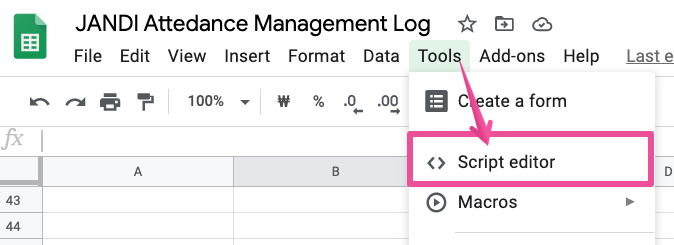
1-2) Delete all the previous contents and type in the following code.
//See JANDI Post and Record on Google Sheet
var XLS_SHEET_NAME = "Sheet1";
var XLS_SCRIPT_PROP = PropertiesService.getScriptProperties();
function doPost(e) {
var sheet = SpreadsheetApp.getActiveSheet();
var jsonString = e.postData.getDataAsString();
var jsonData = JSON.parse(jsonString);
var requestString = jsonData.data;
var today = new Date();
var name = requestString.split('"')[1]//Note: Use separators to export information (e.g. Name, Period)
var period = requestString.split('^')[1]
sheet.appendRow([today, requestString, name]);//Add in the order entered in the last row.
//If you do not need the name and period using the separator, you can delete it.
}
function doGet() {
}
function setup() {
var doc = SpreadsheetApp.getActiveSpreadsheet();
XLS_SCRIPT_PROP.setProperty("key", doc.getId());
}
1-3) Change the first row to the sheet name and save (Ctrl+S).
1-4) Select setup and ► run.
1-5) Select [Deploy as a Web App].
- Create New: Type in anything you want (After saving, record with numbers). If you want to edit afterward, always select ‘Create new’ to reflect changes.
- Me(my email account): Designate Me as an App driver.
- Anyone, even anonymous: Make sure to open up the data so anyone can access it.
![]()
![]()
![]()
1-6) Copy the current web app URL.
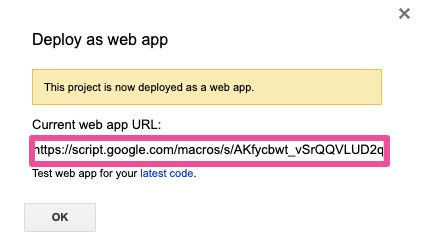
Your Google Sheet settings are complete! Move back to JANDI.
2. Create an Outgoing Webhook in JANDI Connect
2-1) Select the JANDI Connect icon in the topic you want to connect to Google Sheet. Then select [Add Integration] for Outgoing Webhook.
2-2) Select [Save Integration] to complete JANDI Connect.
- Paste the URL created on step 1-6) to your Outgoing Webhook URL.
- Enter a Trigger Word. ex) /Clockin, /Clockout, /Google, /Translate, /Record, /KOtoEN
2-3) All done! You have just created a bot for recording your JANDI messages to Google Sheet!
Now I will try it out. My Trigger Word is ‘/Clockin’.
/Clockin <Message>
⬇︎
Ta-dah! My JANDI messages have been successfully recorded on the Google Sheet. To record more specifically, refer to the following tip.
Go back to step 1-2) and use codes such as var name = requestString.split('"')[1] to split up your message and record them on different columns. The following example is using quotation marks(” “ ) as separators. This is useful when you want to record particular parts of the message.
3. Export JANDI messages for other purposes
This feature can be used not only for work shift records, but also for attendance management records, meeting notes, payment requests, sales reports, and task requests. Use it when you want to automatically organize the contents of JANDI messages on Google Sheet. You can automate various tasks easily this way.
ex) Set up the Trigger Word as /Google and start typing your message
![]() ⬇︎
⬇︎
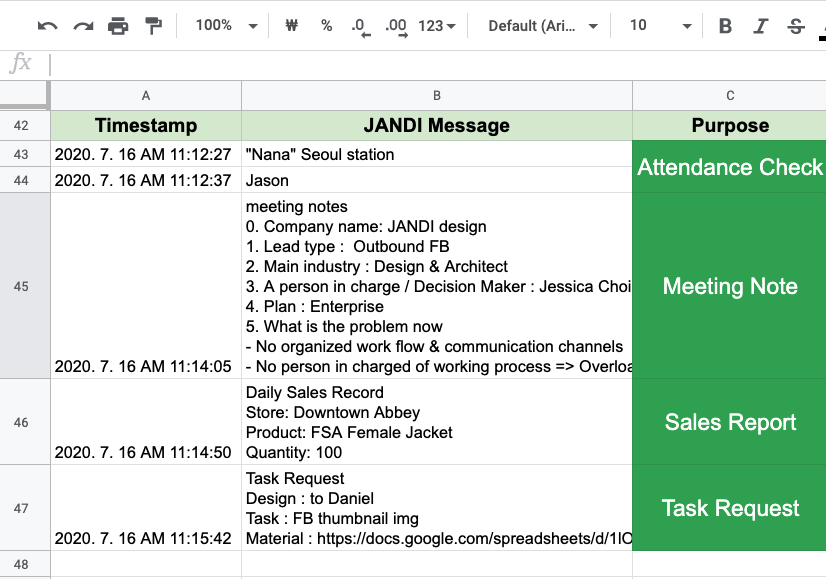
Please contact support@tosslab.com if you have additional questions!


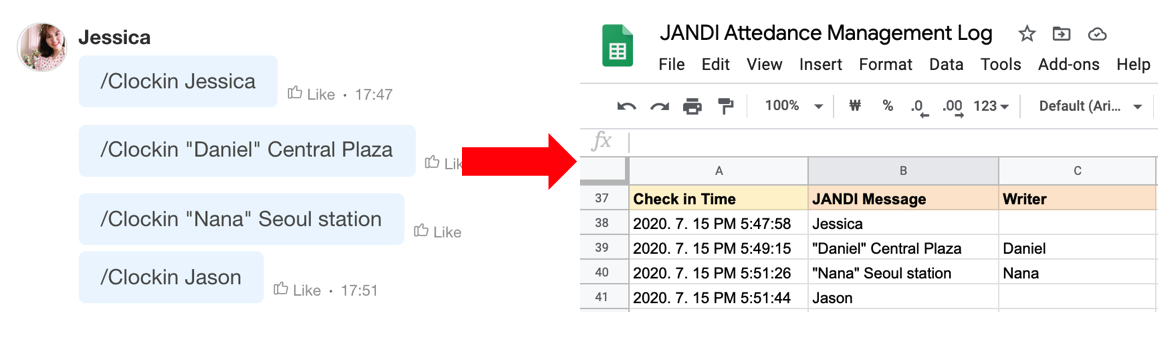
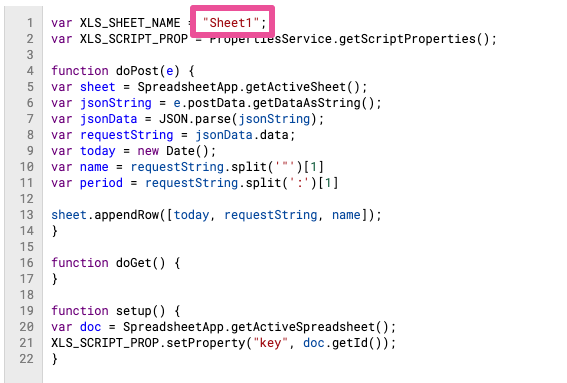
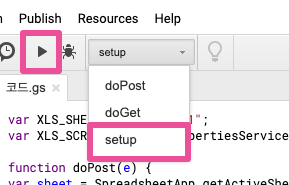
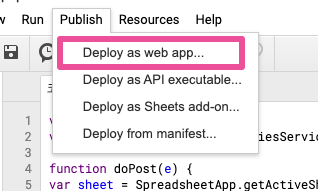

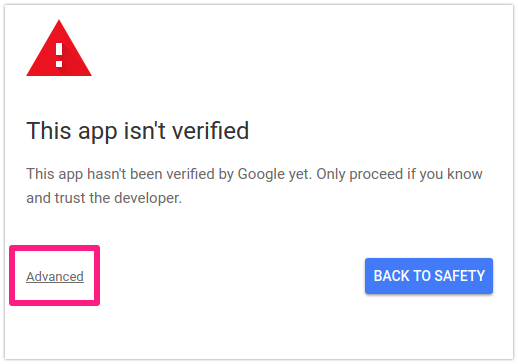
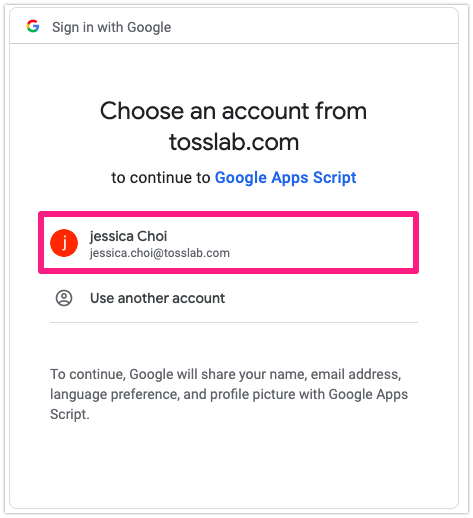
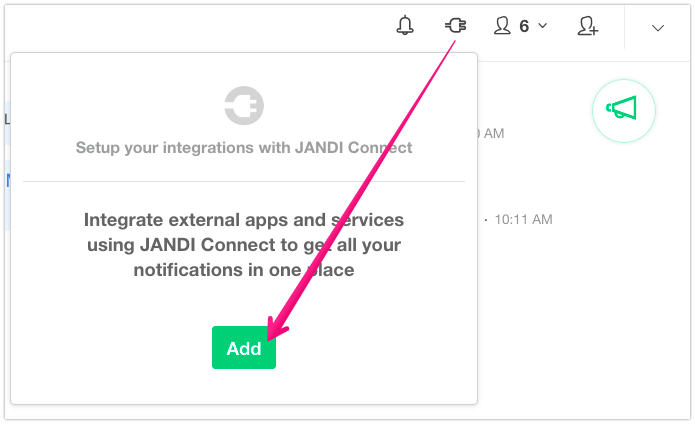
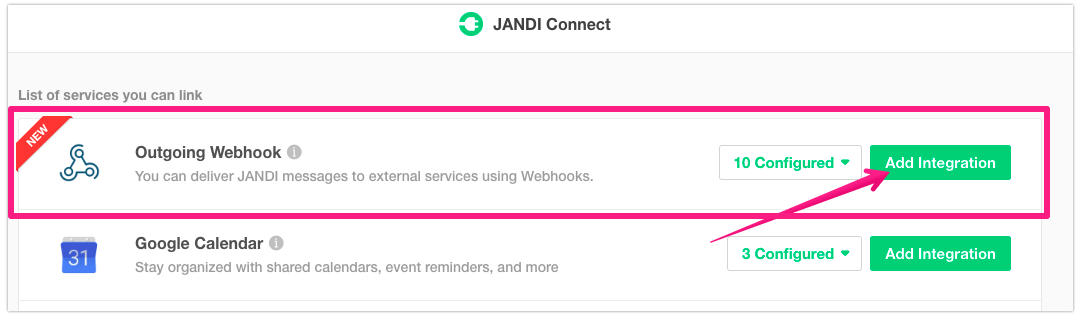
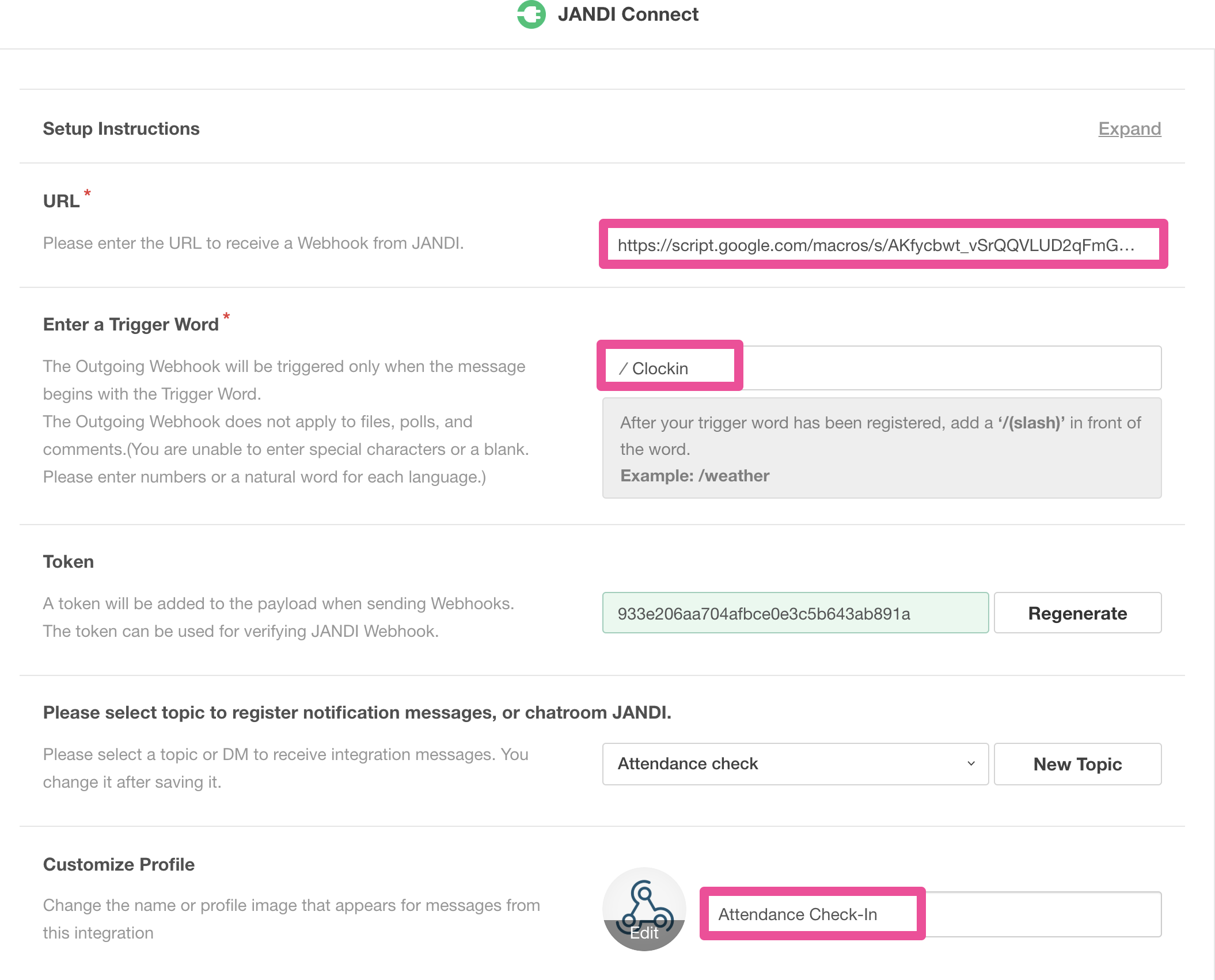

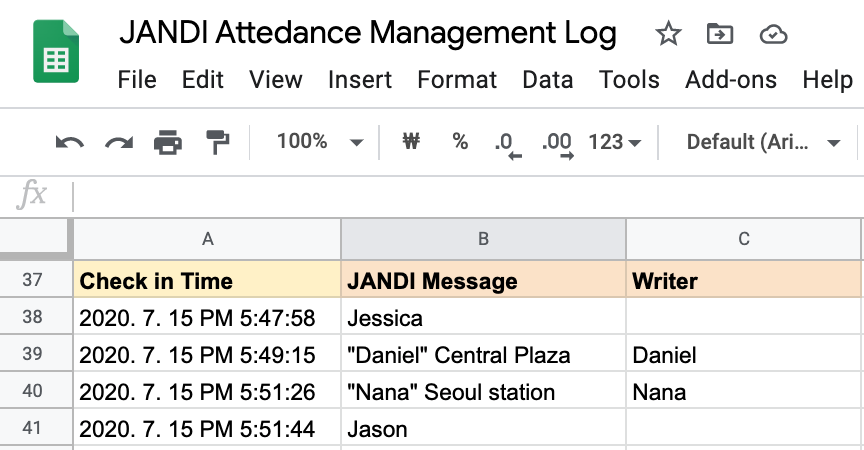
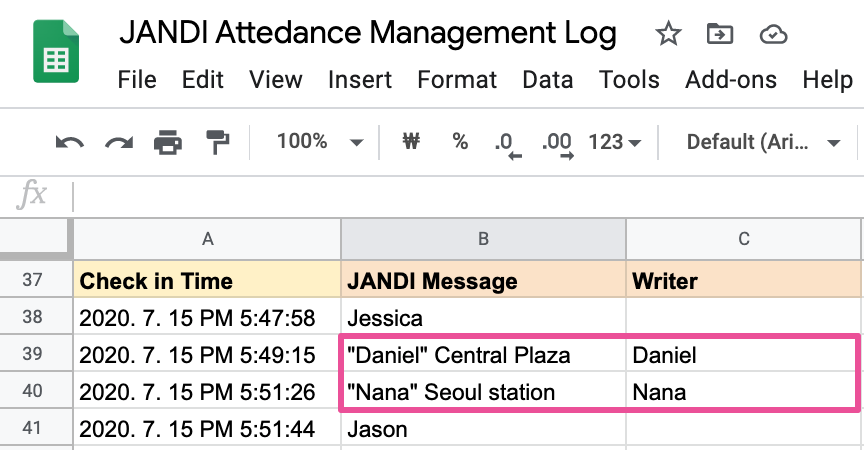
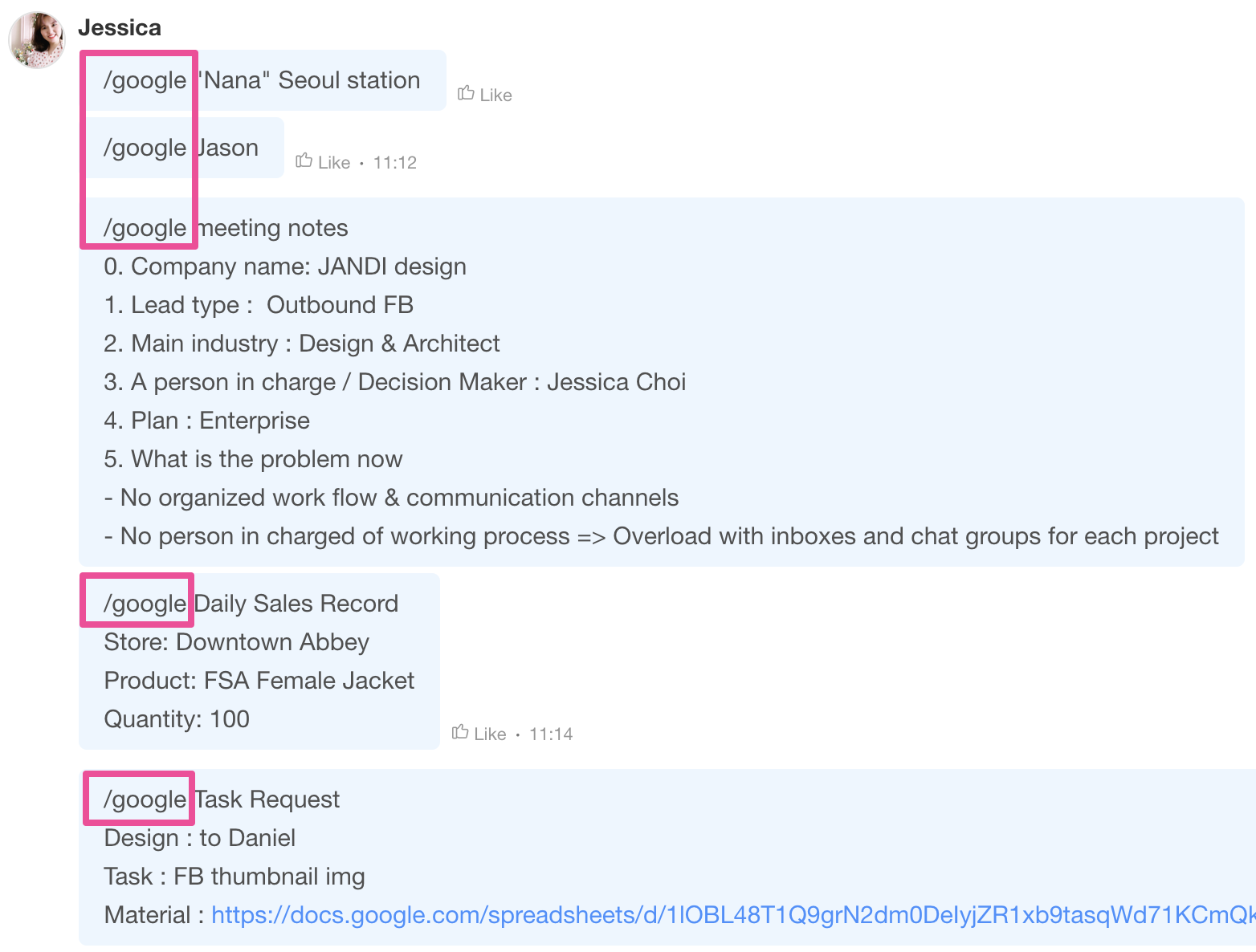

Comments are closed, but trackbacks and pingbacks are open.