JANDI Update: To-Do Feature
JANDI Update News
Hello there! This is the first update news for the year 2021.
We have made improvements to the To-Do feature as many users shared their requests and suggestions about this feature.
In this update, we focused on improving the process of creating and managing your tasks more efficiently, assigning multiple people to the to-do, and viewing your tasks in a calendar view. Let’s take a closer look!
We have reflected all of the requests below on the update.
- Attach files to your task
- Assign more than one person to your task
- Select the status of your task
- Choose a specific chat room to create your task
- View all your tasks in a calendar view
Creating a New Task
- Click the [To-Do] icon located on the menu tab located on the right side of your JANDI window to see your To-Do list. Select the [Create a task].
- Select the title, description, attachment, assignee, and the due date for the task and click [Save].
- You can add up to 10 attachments per task.
- You can assign multiple people to the task, and they can manage their tasks separately.
- Please keep in mind that if you change the chat room in which the task was initially created, the task’s attachments and assignees will be reset.
- Select the […] more icon on each task to edit, delete, save in drive, or download attached files.
- Once a task has been assigned to you, you can always change the task’s status to hold, ongoing, or done.
- If you want to edit the title, description, assignee, attachments, due date, or notification settings of a task, select the more […] icon and select [edit].
Add a message as your task.
- Instead of creating a new task through the [To-Do] tab on the menu, you can always add a message as a new task.
- Select the more […] icon on a message or a file comment and select [Add a to-do].
Bookmark Tasks / Calendar View
<How to Bookmark Tasks>
- If you need to view a task frequently, you can bookmark it by clicking the star icon.
<Calendar View>
- Select the [Calendar] button in the upper left corner to view your tasks in the calendar view.
- The tasks will appear under the date. View the details by clicking the date.
<NOTE>
- If your team uses the Free Plan, you can add up to 100 tasks per team.
- The To-do feature is also available on the mobile JANDI app.
- If your team uses a Paid Plan (Premium or Enterprise), you can delete tasks and add an unlimited number of new tasks.
- View features exclusive to Paid Plans
If there are any feature requests, please use the [Live Support] located on your JANDI menu, or email us at support@tosslab.com.


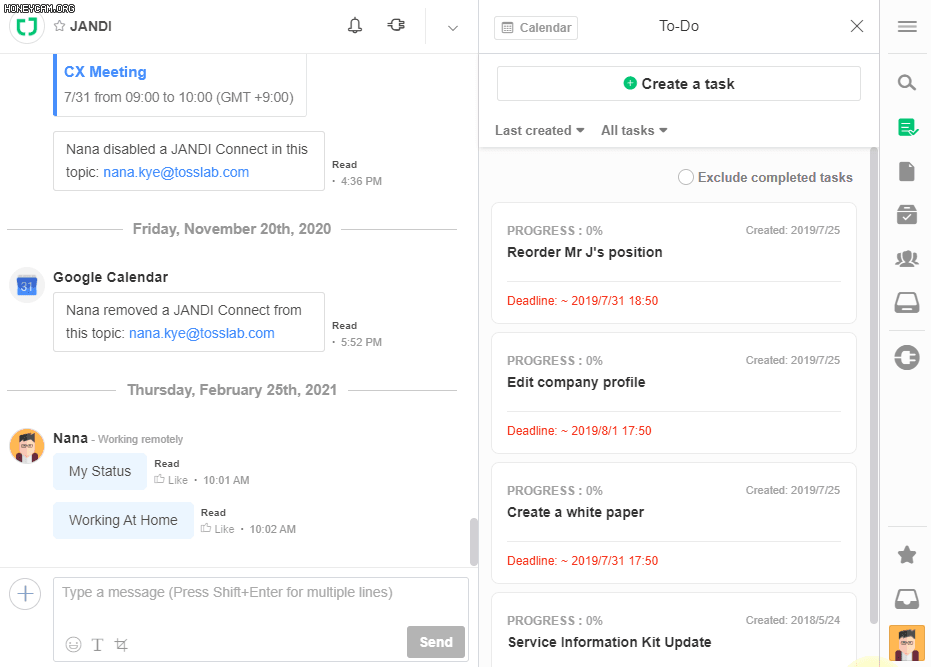
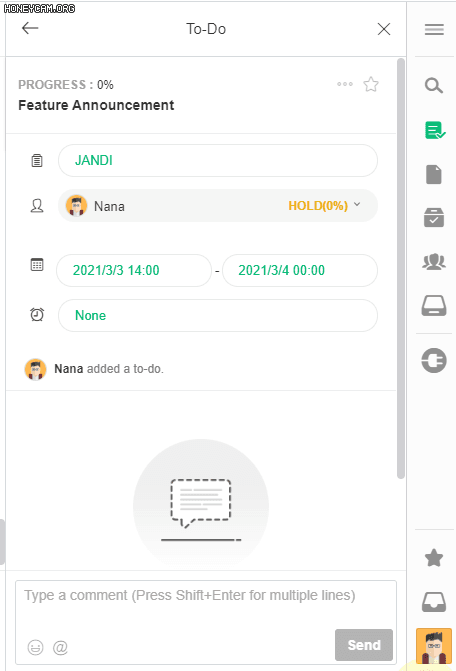
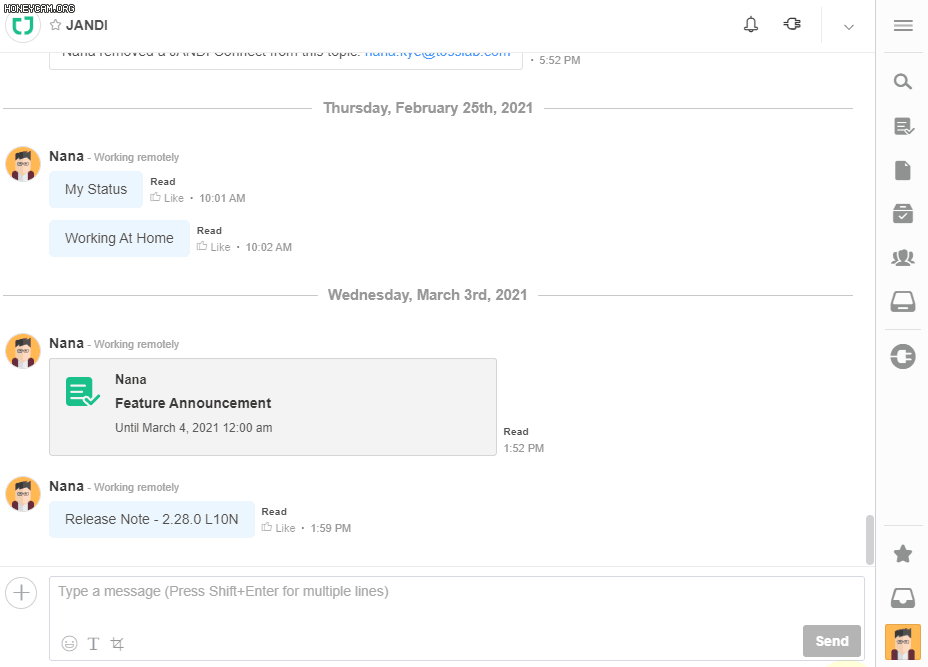
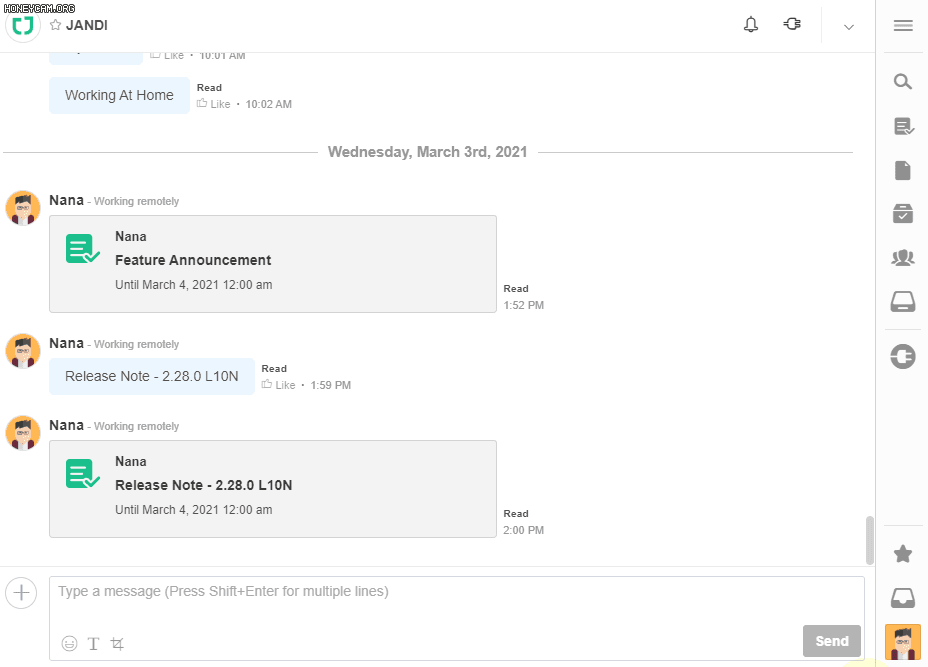


Comments are closed, but trackbacks and pingbacks are open.