[User] Understanding JANDI features in five minutes
Check out all the tips to use JANDI for work!
Tips for New JANDI Users!
1. Change your profile
Setting up your profile is one way to help you introduce yourself to other members in JANDI you collaborate with.

2️⃣ Add a photo or select a character for your profile.
When the team admin uses the organization management feature, some parts of your profile can only be edited by the team admin. Ask your team admin to edit your profile or to turn off the organization management feature temporarily so you can edit your profile.
2. How to create Topics/Folders for work collaboration
Managing Topics can help you understand the workflow and prepare an optimized platform for collaboration.

2️⃣ Set up details like Topic view, public/private, auto invite.

2️⃣ Set up details like Topic view, public/private, auto invite.
Topics are subject-based chats, and you can set them to be either public/private.
Chats are for casual conversations among team members.
Create JANDI chats or topics according to your purpose.
3. Check the notification center to reduce work omissions
The notification center helps you to see specific messages for you among countless notifications.

2️⃣ @mention messages could be saved as to-do tasks or bookmarked.

2️⃣ @mention messages could be saved as to-do tasks or bookmarked.
Create goals to make the most of JANDI!
If you have followed us so far, try using JANDI for all your work needs! The more members actively use JANDI, the more efficient everyone’s work becomes💪🏻💪🏻
– Use ⭐Topics rather than chat to capitalize your work data and share it smoothly!
– Learn ⭐hidden features for higher work efficiency
2️⃣ Set up message-sending options to prevent mistakes
3️⃣ Set up notification previews for essential messages
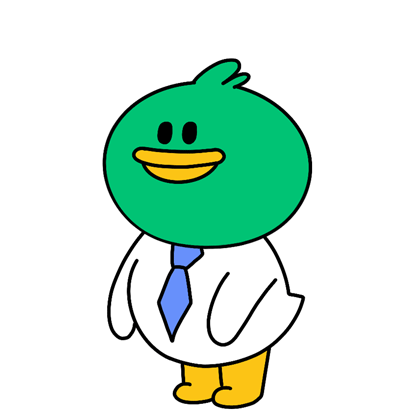
Thank you for your time in reading this guide. Now it is time to increase work efficiency!
For more information on JANDI features, please check out the FAQ🌱




