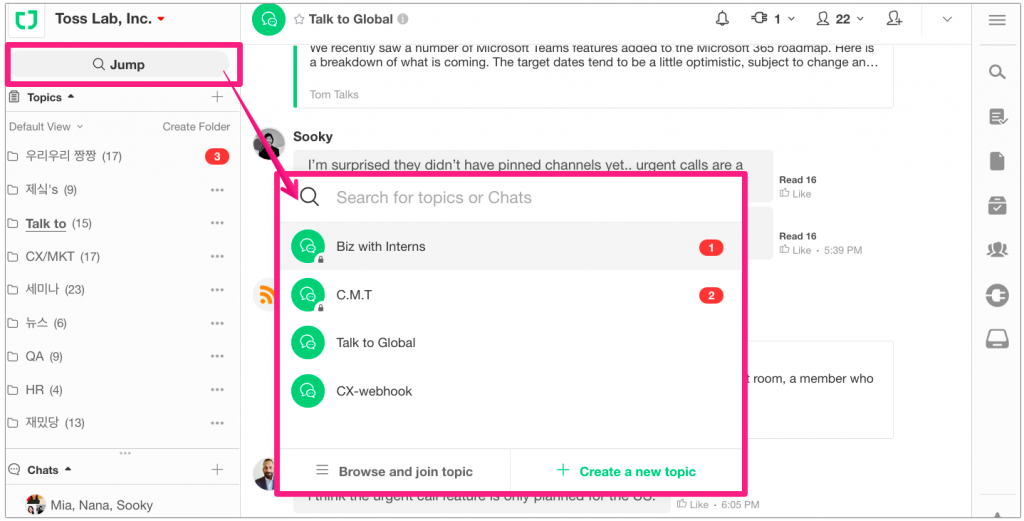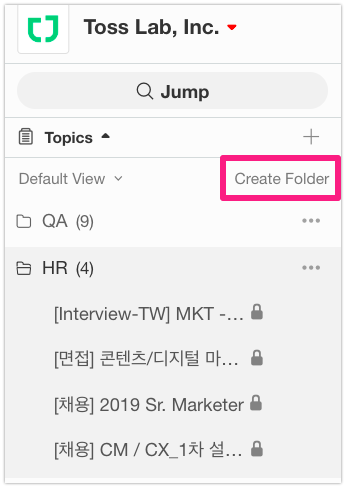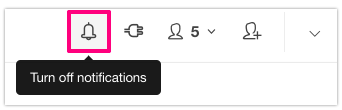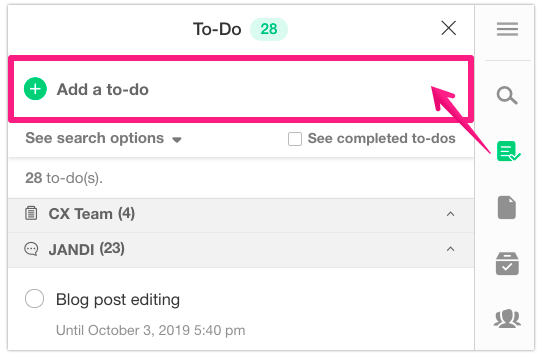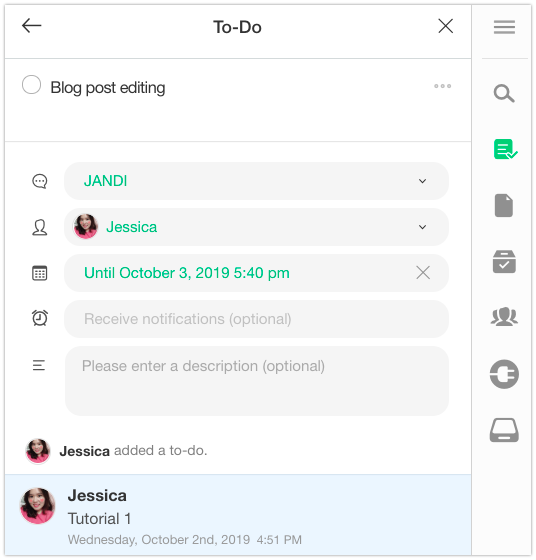Five JANDI Essential Features You Should know
Are you still using JANDI only for simple conversations?
Here are the Top 5 features of JANDI that can improve the usage of JANDI.
1. JUMP: Chat Room Search Function
Q: It is hard to click on each topic since there are too many of them.
Is there any fast and easier way to search chat rooms?A: Use the JUMP function and move quickly from topic to topic.
If you enter a search keyword, you can search Topics or Chats containing the search keyword and move to the room very quickly. If you use up & down arrow keys on the keyboard while pressing Ctrl(Cmd), you can move through displayed Topics promptly.
<Rooms that will be displayed on the default JUMP>
- Rooms ordered by new messages or 3 recently visited chats will be displayed first.
<Rooms that will appear when you type in a search keyword>
- Rooms with other members that contain the keyword
- Topics that you are currently participating in that contains the keyword
- Available Topics you can join that contains the keyword
- If there are no search results, you can create a new Topic with the keyword directly.
2. Topic Foldering
Q: Having too many topics makes it hard for me to sort them out.
Is there a way of sorting?A: JANDI allows you to organize your topics with folders.
< JANDI Topic Foldering Example>
- Sales
-
- Material – Agreement
- Expenditure Approval
-
- Meeting Notes
- Team Schedule
- Company-Wide
-
- Industry News
- Notice
-
- Vacation Schedule
Be aware, however, that configuration of folders only applies to individuals, thus not affecting other members. Click on ‘Create Folder’ on the right top of the topic list and set the name of the folder. You can also drag and drop the desired topics to the folder.
3. Setting Topic-Specific Alarms
Q: Can you turn off the alarms by each topic?
A : Notifications can be turned on/off per topic.
You can manage topic notifications according to the level of importance. Notifications setting will reduce unnecessary alerts so that you can focus more on relevant tasks.
Click the notification button ON/OFF at the upper right-hand corner of the topic you want to set the alarm for.
4. Managing To-Do Lists
Q: Can I manage my To-Do list on JANDI?
A: You can register received messages on to-do list.
You can create to-dos clicking […] – [Add a to-do] menu on the message. (On mobile JANDI, press and hold on the message you received to create a to-do.) It will be automatically registered on your to-do list.
Of course, you can add a to-do simply writing a task on the To-Do panel.
Registered tasks can be designated to members. Setting due dates or reminders settings is possible too.
Private To-Do messages will be shown in your JANDI chat room. 
5. Topics Ordering
Q: Can I check only the topics with new messages at the top?
A: Change the Topic View Options to ordering ‘Most Recent’
JANDI topic list is ordered with folders you made with the ‘Default view’ option. However you can freely change ordering options such as ‘Most Recent’ and ‘By Starred’ in order to move around topics faster. 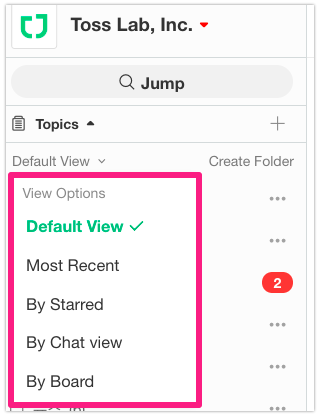
With ‘Most Recent’ view options, topics with new messages exposed at the top list. It would be easier to classify from other topics.
If there are people who still aren’t making good use of JANDI, please share this ‘Five JANDI essential features’ post right now!