JANDI Update: Split View, Image Announcement, Message Forward
Hi everyone! JANDI is back with new updates 🙂
So many JANDI users have requested the chatroom split view in the past, and we are finally here with the feature! Also we added two more useful features. We hope that the new features will increase work productivity and efficiency for all our users!
✅ Split View
The split view feature allows you to keep open two chatrooms simultaneously without having to move between chats. This way, you can view the contents of two topics at the same time😊
* Keep in mind that the split view feature is only available on the JANDI Desktop app. The mobile JANDI app doesn’t support this feature yet.
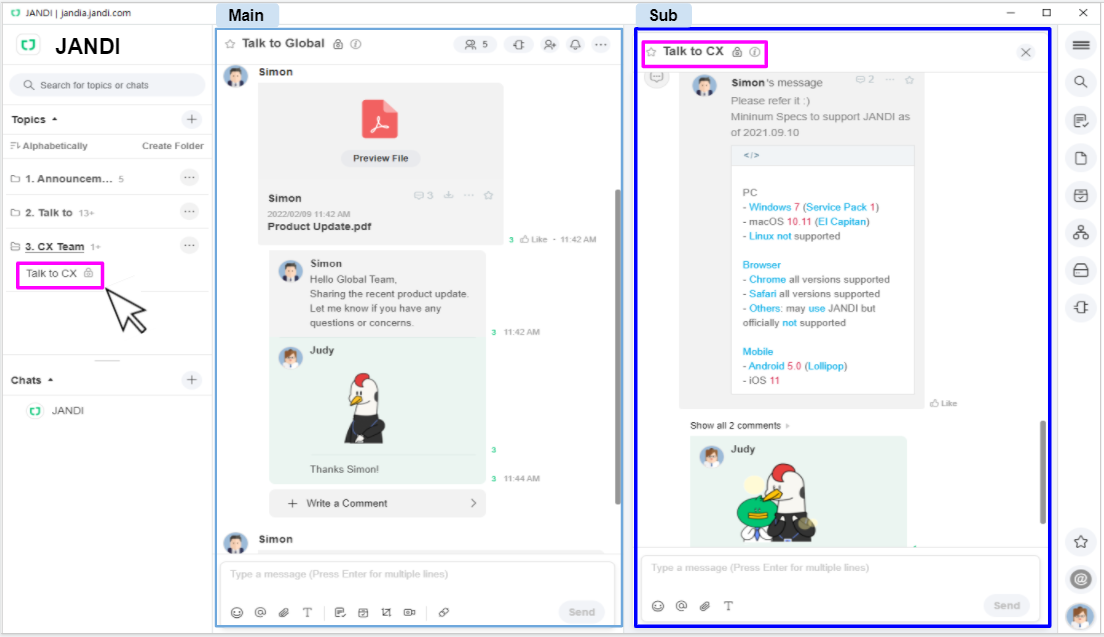
- To Use : Hold down Ctrl (Mac: Cmd) and select the Topic or chatroom, and the screen will display the split view.
- The Topic or chatroom that you select while holding down Ctrl (Mac: cmd) will appear on the sub display on the right side.
- If you want to change the Topic or chatroom on the sub display, simply hold down Ctrl (Mac: Cmd) and select the Topic or chatroom you wish to see.
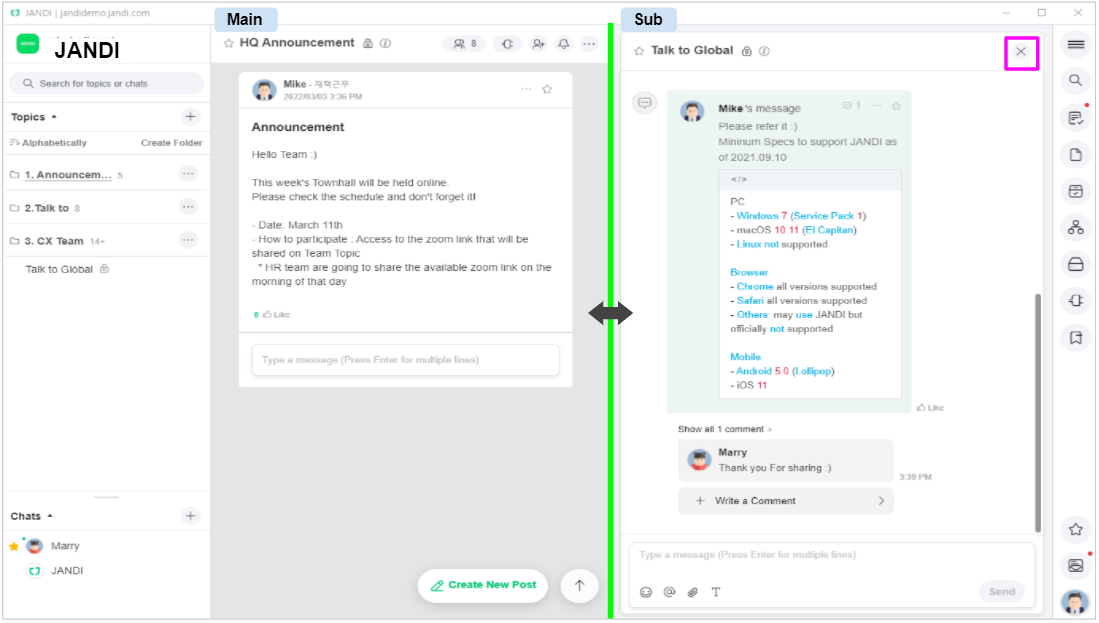
- Click and drag the green bar between the main and sub display to change the display size and ratio.
- When you want to close the sub display, select the [X] button located on the upper right corner of the sub display.
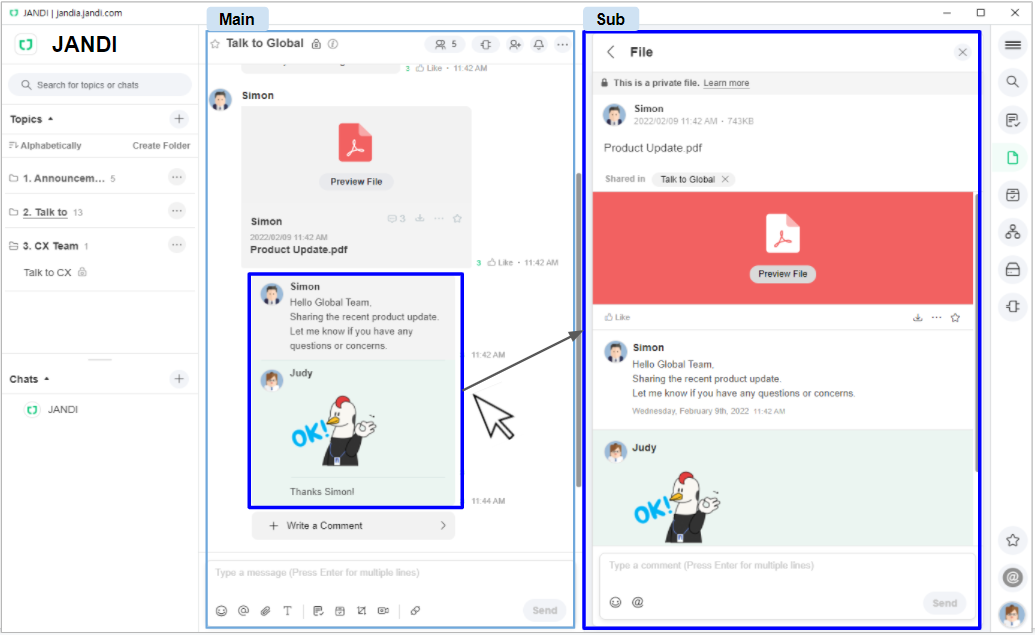
- To see comments on the sub display, hold down Ctrl (Cmd) and click the comment.
✅ Image Announcement
In the past, you could only register announcements in text form. Now you can register images as an announcement! 🙂
Keep in mind that the image announcement feature is only available in a chat view Topic, not in the board view Topic.
[ Desktop app Version]
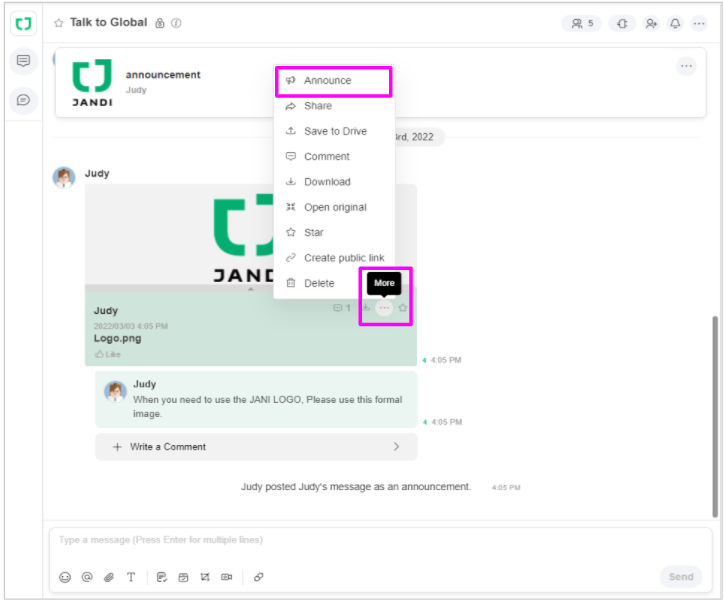
- To Use: Upload the image > select the more […] icon > [Announcement]
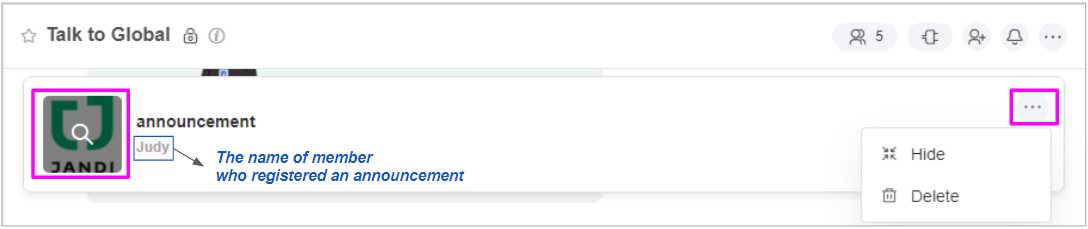
- To view the announcement image in full size, click the image on the announcement.
- Next to the announcement image, you will see the text [Announcement] and the name of the member who registered the announcement.
- There is a more[…] icon on the upper right corner of the announcement, where you can choose options such as [Hide] and [Delete]
[Mobile app Version]
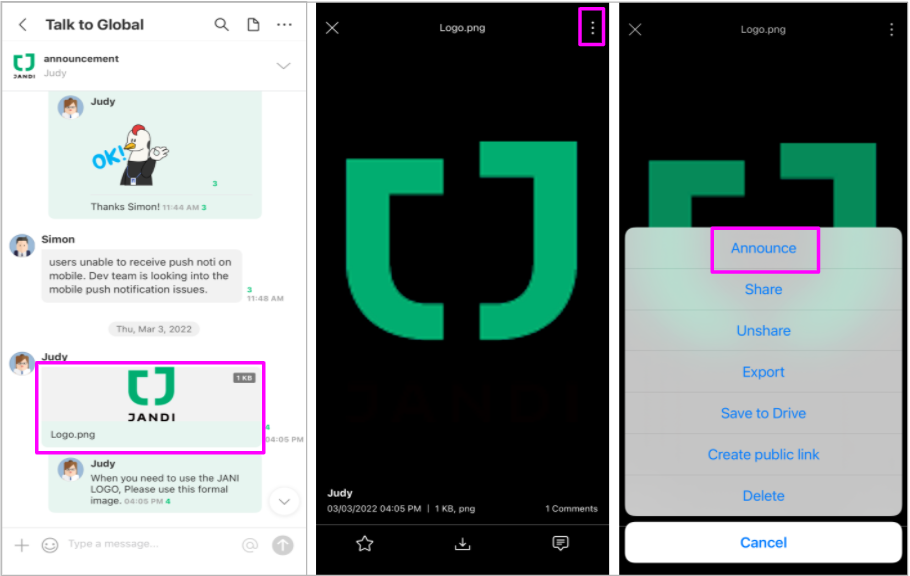
- To Use: Upload the image and select the image > select the more […] icon on the upper right corner > [Announce]
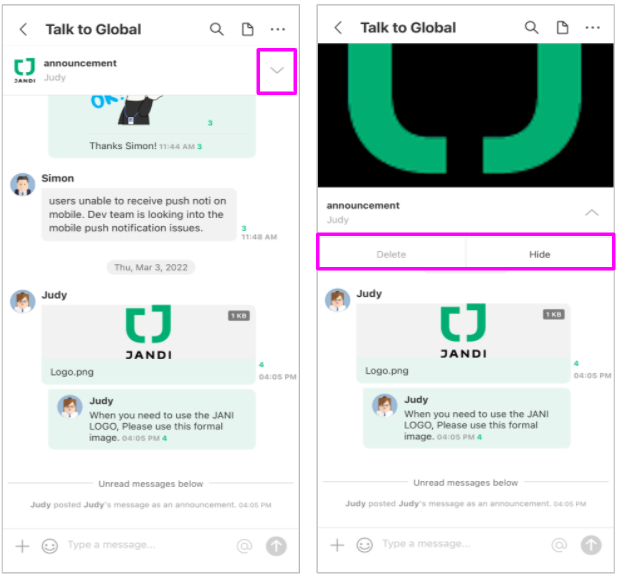
- Select the arrow icon on the right side of the announcement to [Hide] or [Delete]
✅ Forward Message
You can forward messages from within the chatroom to another chatroom without having to copy/paste the message manually.
*Message forward feature is only available in the chat view topic, not the board view topic.
[Desktop app Version]
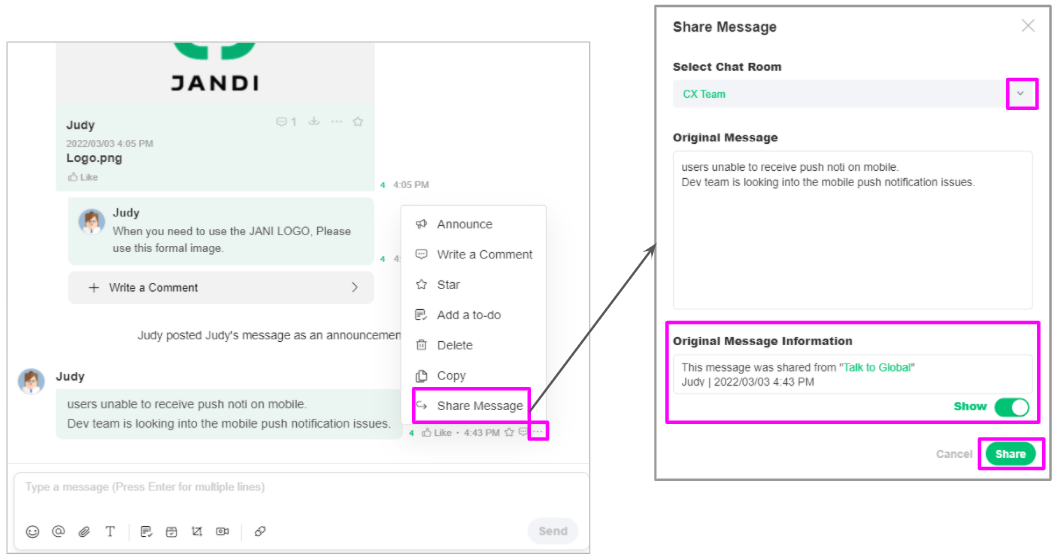
- To Use: Select the more[…] icon of the message you wish to forward > [Share message] > select the chat room > choose [Share]
- You can choose to show or hide information about the original message such as the chat room name, member name, and message post time.
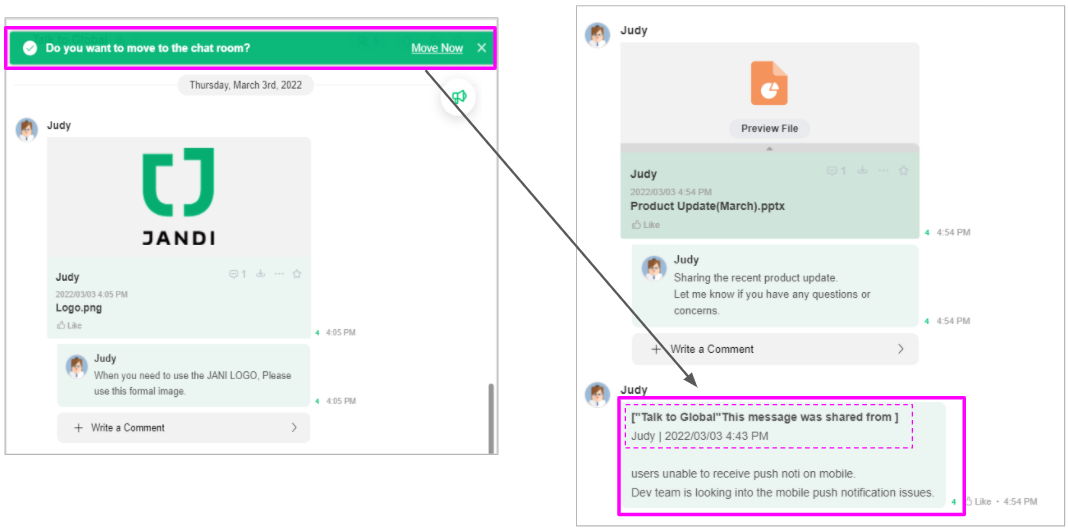
- A banner will appear on the top after forwarding the message. Click [move now] to move to the chatroom where the message was shared
[Mobile app Version]
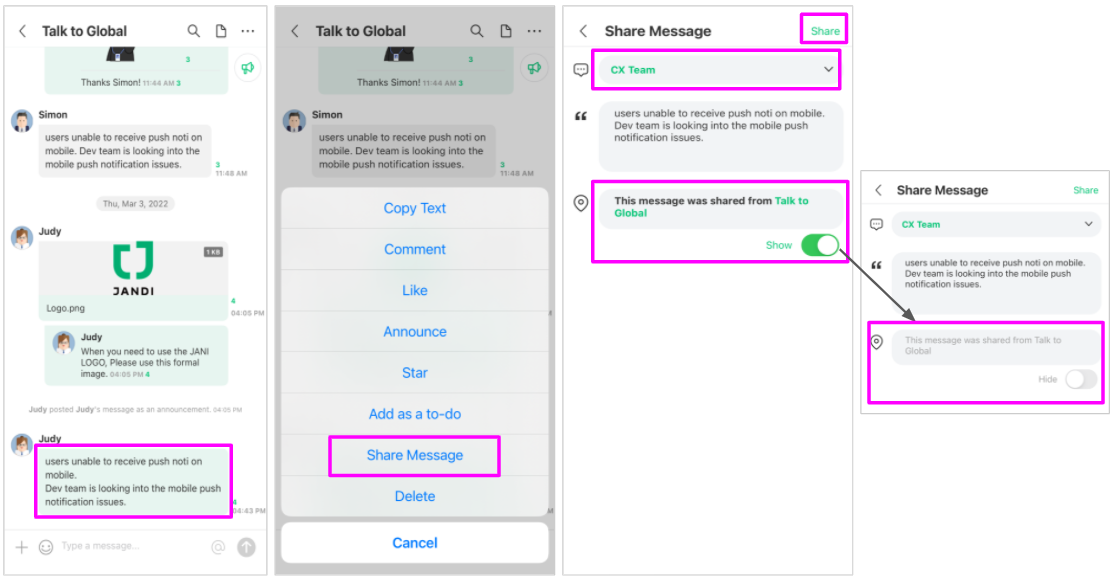
- To Use: long tap the message you wish to share > [Share message] > Select a chat room > [Share]
- You can choose to show or hide information about the original message such as the chat room name, member name, and message post time.
- Sharing messages works on both iOS and Android devices.
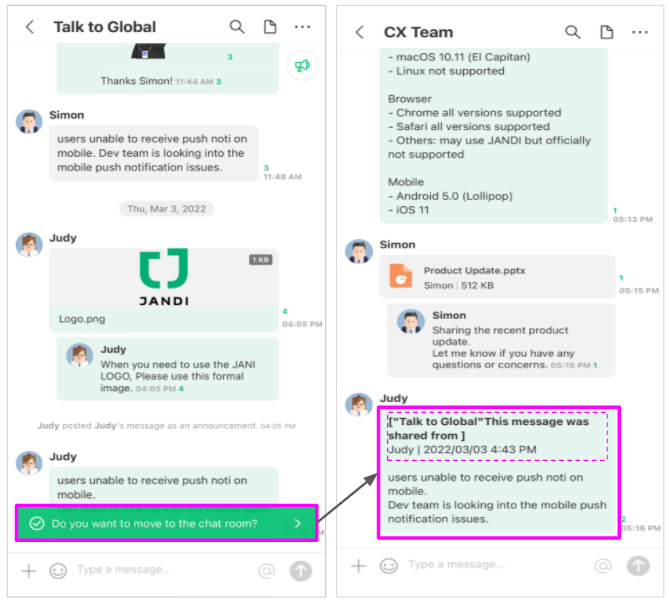
- Select the banner on the bottom to move to the chat room where the message has been shared.
We hope you like the three new features! The best part about the new features is that they are user-friendly while increasing work efficiency.😊 JANDI is glad to start the new year with useful features. We will continue to work on updates for our users🌱


