[JANDI UPDATE] JANDI Calendar
Hello, it’s the JANDI CX (Customer Experience) Team.
In this update notice, the calendar function that can be used in JANDI will be introduced.
In JANDI Calender, the following functions can be easily used.
- Create a scheduled event
- Create an additional calendar
- Subscribe to the calendar
- Confirm the external calendar events scheduled in JANDI
- Confirm your scheduled events with app notifications
![✅]() Create a scheduled event
Create a scheduled event
In JANDI Calendar, a scheduled event is created with a single click without connecting to an external service.
cf. Creatin Events in JANDI Calendar

[Method of creating scheduled events]
There are two ways to create a scheduled event.
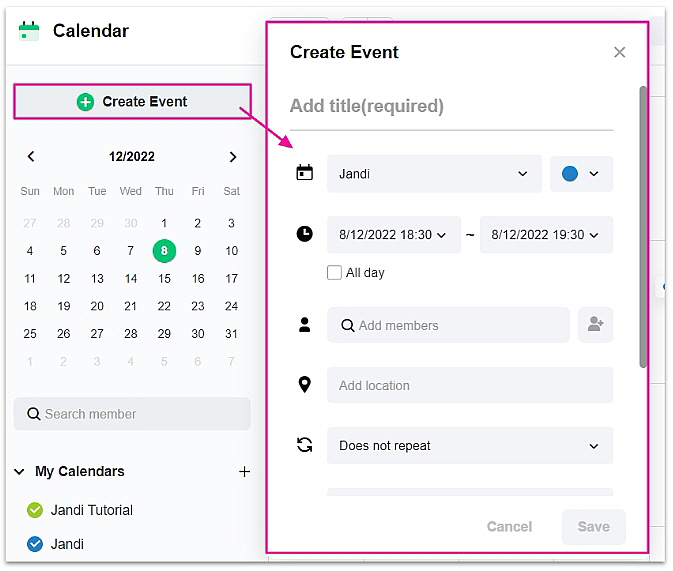
- Click [+] the Create Scheduled Event button -> Enter required elements (i.e. title & date input) -> Select [Save]
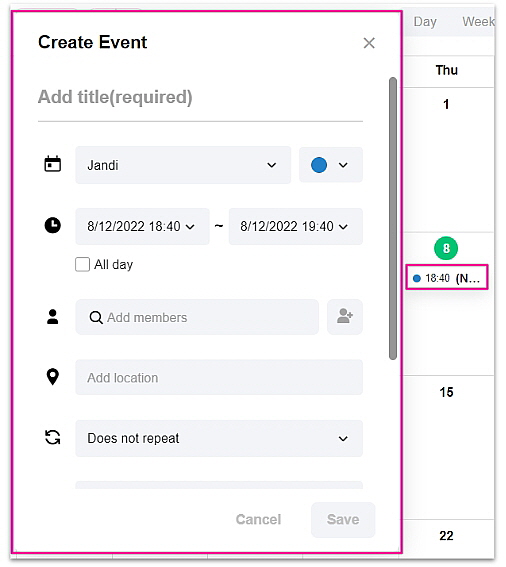
- Click the desired date of event creation -> Enter required elements (i.e. title & date) -> Select [Save]
![✅]() Create an additional calendar
Create an additional calendar
A new calendar can be created besides the default calendar if you need annual day off sharing by department or need to manage a booking for shared spaces (meeting rooms, etc.).
cf. Creating Additional Calendars.
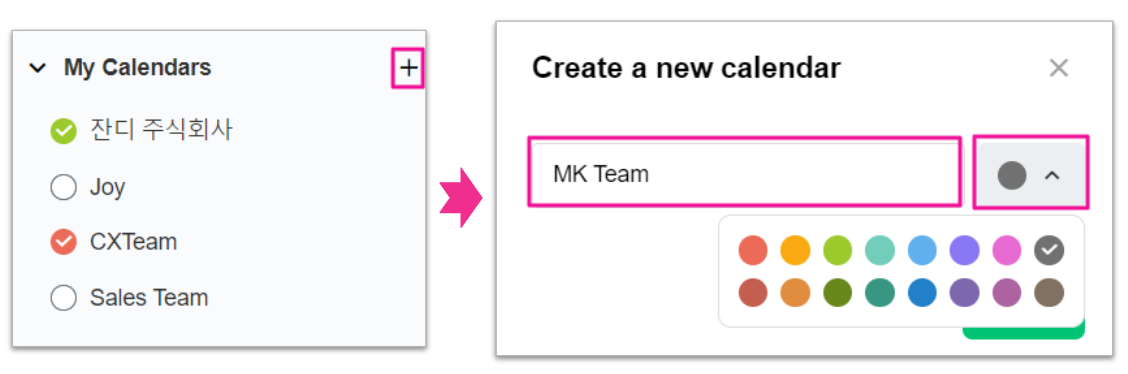
- My Calendar [+] -> Enter the desired additional calendar name and select a color
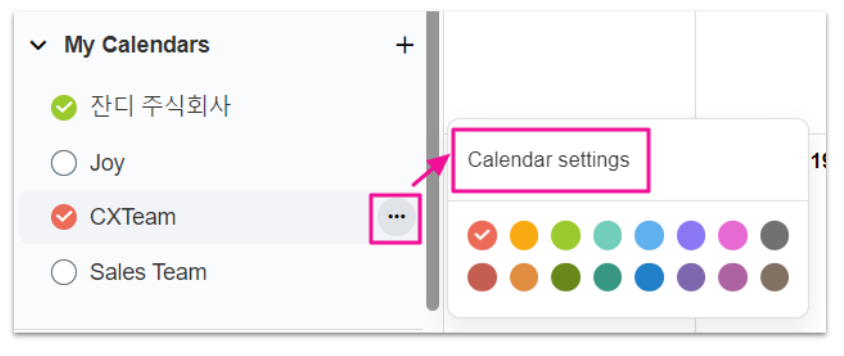
- Select the additional calendar you created […] -> [Calendar Settings]
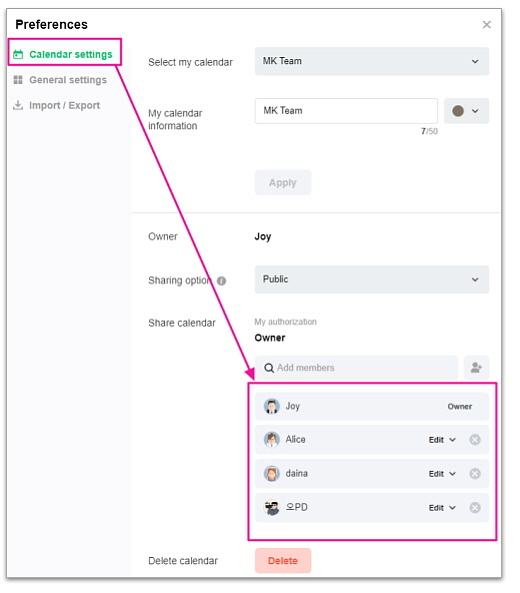
- Invite the members to share your calendar with.
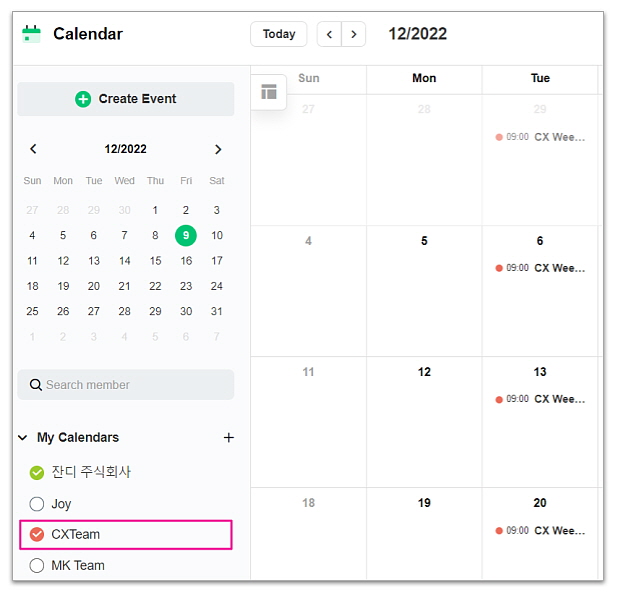
- If a scheduled event is created via an additional calendar, the schedule is shared with members who have registered to the additional calendar.
![✅]() Subscribe to the calendar
Subscribe to the calendar
In order to check other members’ scheduled events other than national holidays and member birthdays, use the ‘Subscribe to Calendar’ function.
cf. How are My Calendar and Subscribed Calendar Different?
![]() Subscribe to Calendar [+] -> Search for members you wish to subscribe to the calendar -> Subscribe
Subscribe to Calendar [+] -> Search for members you wish to subscribe to the calendar -> Subscribe
![✅]() Confirm external calendar events in JANDI
Confirm external calendar events in JANDI
cf. Importing Events from Other Calendars (Import / Export)
[Import external calendar events] Files in iCal format (.ics) imported from an external calendar service can be added to the JANDI Calendar.
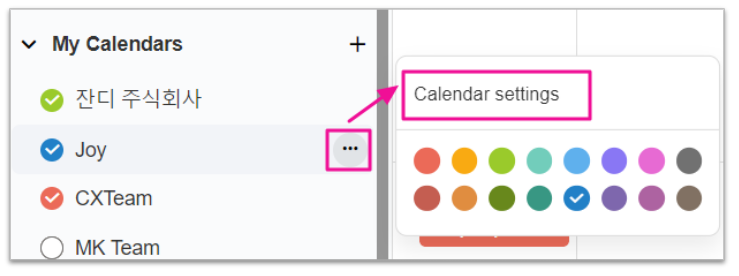
- Select […] of the calendar to which you want to schedule the external calendar event -> [Calendar Settings]
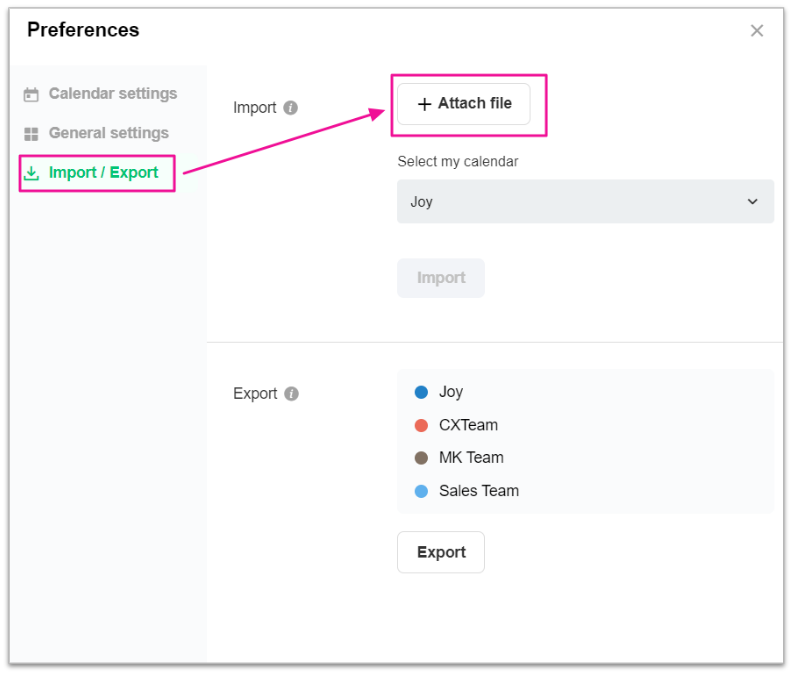
- Click [Set Preferences] -> [Import/ Export] -> [+Attach File]
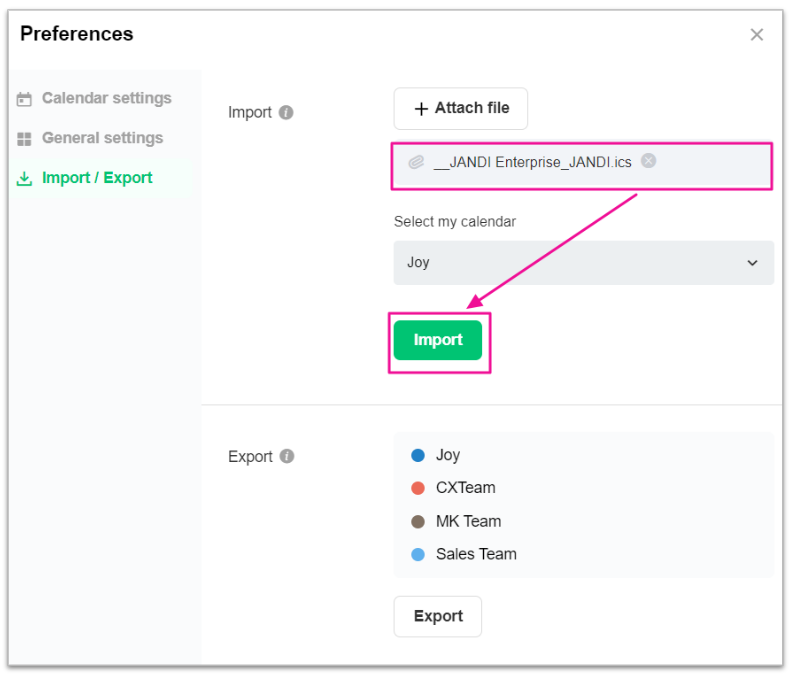
- Select the iCal file to be imported from My Computer -> Select [Import]
[Export scheduled event]
Events registered in calendars for which you have authority to write or higher can be saved as a single file.
![]() Select […] of the calendar to be saved as a file -> [Calendar Settings]
Select […] of the calendar to be saved as a file -> [Calendar Settings]
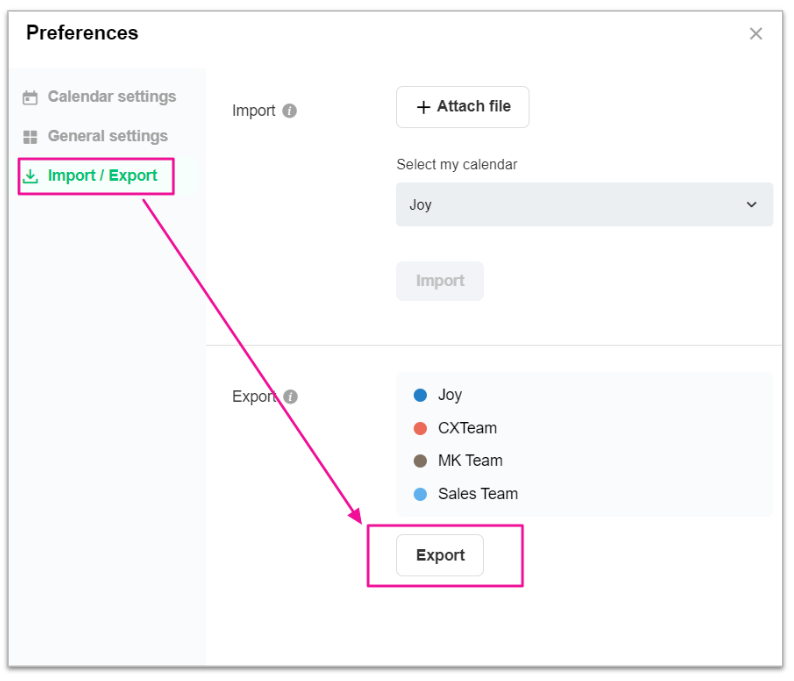
- Click [Preferences] -> [Import / Export] -> [Export]
![✅]() Confirm your scheduled event with app notifications
Confirm your scheduled event with app notifications
The JANDI app is a function that provides notifications related to calendar events (event invitation, calendar invitation, change of event time, event schedule reminder), and brings up the JANDI Calendar by selecting a scheduled event.
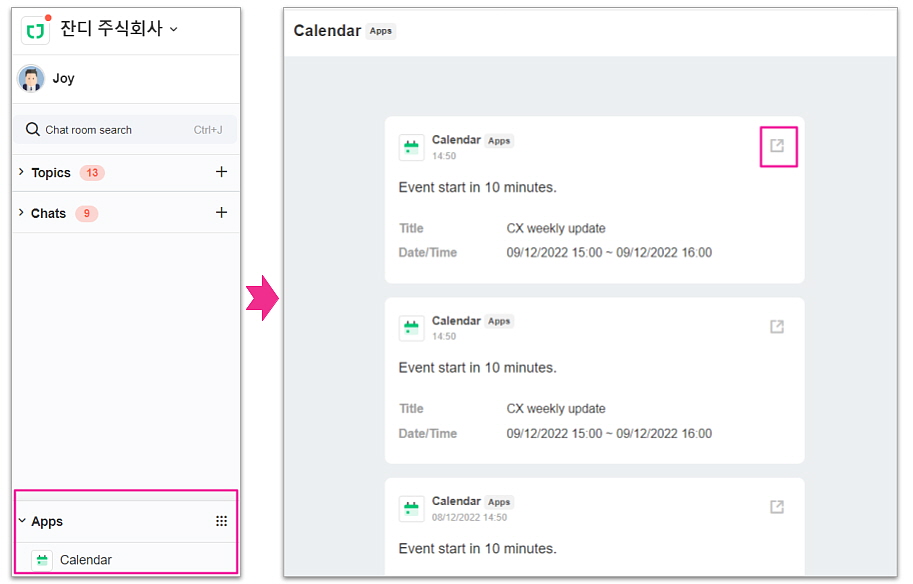
- Bottom left [App] -> Select [Calendar] -> Select [
] on the top right of the event schedule to be checked -> Go directly to the Calendar
📌 JANDI Calendar is also available on the mobile JANDI app!
[Sample image of mobile calendar]
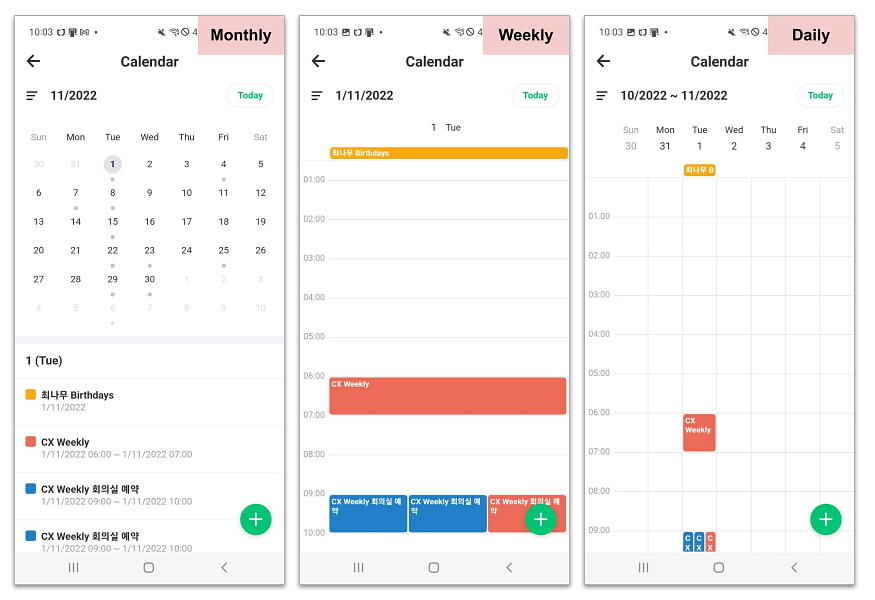 For detailed instructions on use, please check the link below🤗
For detailed instructions on use, please check the link below🤗
cf. Using JANDI Calendar on Mobile
New JANDI features will be continuously updated in the future. If you have a feature request, don’t hesitate to get in touch with us at [Live Support] in the JANDI menu!


 Create a scheduled event
Create a scheduled event 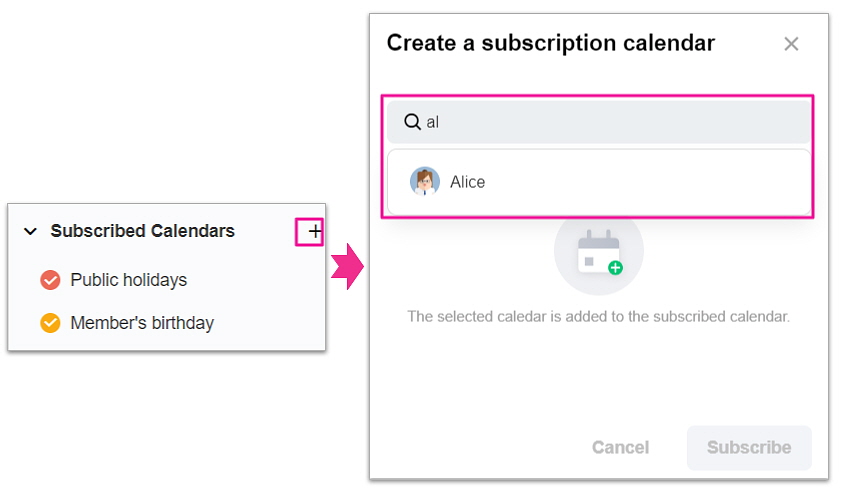
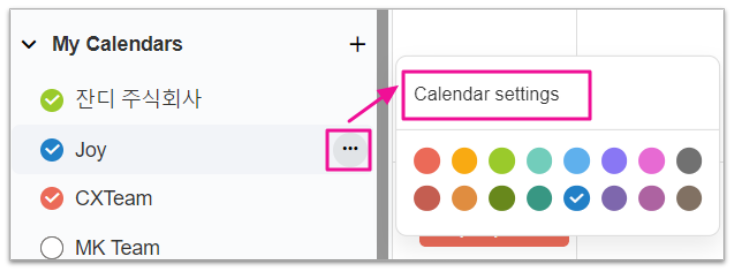 Select […] of the calendar to be saved as a file -> [Calendar Settings]
Select […] of the calendar to be saved as a file -> [Calendar Settings] ] on the top right of the event schedule to be checked -> Go directly to the Calendar
] on the top right of the event schedule to be checked -> Go directly to the Calendar