[JANDI Update] Edit and Format Messages
Hi there! This is the JANDI CX(Customer Experience) Team.
In this update, we will introduce the major and minor improvements and newly added features to the messaging feature essential for business communication.
📣Update Summary
1️⃣ Did you find a typo after you sent the message? Don’t panic and edit your message.
2️⃣ For Italics, use an *(Asterisk) before and after the text. For bold, use two *(Asterisk)… You can now format your text with just a click.
3️⃣ Use keyboard shortcuts to format text
4️⃣ Minor updates
💡iOS will be updated in the future, and you can use improved features after the update.
✅ Edit Message
Have you ever experienced a typo in a message or an incorrectly attached file you deleted and re-wrote because you couldn’t correct it?
Now, you can edit messages to correct typos and delete files.
💡The team admin can restrict the message edit feature by changing the message edit time by going to the Menu [Ξ] icon > Admin Menu > Message Setting > Edit Message > ON
- Select the […] icon next to the message and click [Edit].
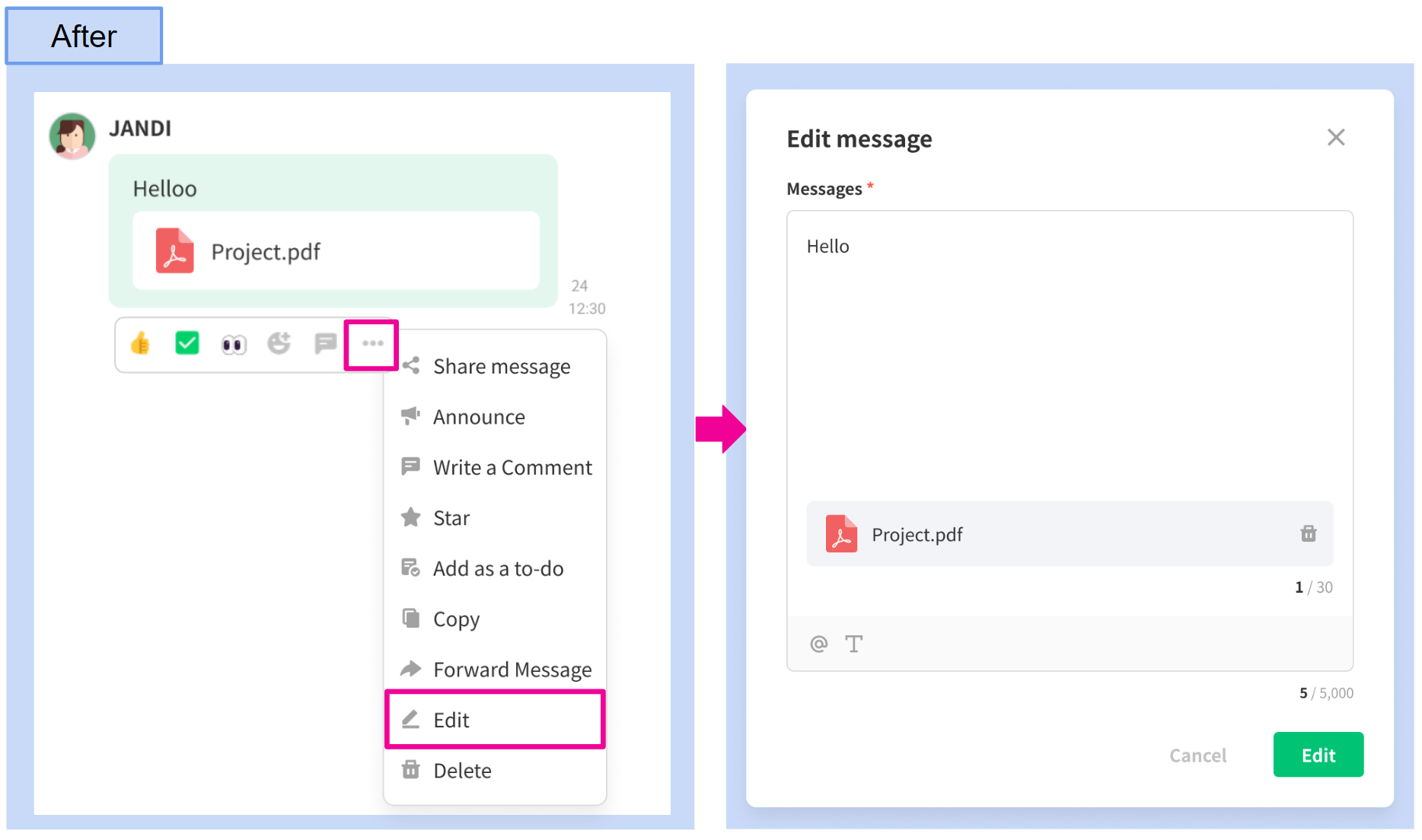
💡 Sent and shared messages that have been edited will display [edited].

✅Message Formatting
Previously, you could format the text by using the markdown method, so it wasn’t easy to apply it.
A formatting toolbar has been added, allowing you to easily and quickly apply text formatting by clicking the desired format button or dragging the text and clicking the button.
<PC/WEB>

<Moblie>
Before the update, applying the code blocks on the mobile app was not easy. Code blocks written in the PC app would show as quotation marks in the mobile app.
Now, you can view messages with the code block applied on the mobile app and the format button.
- Select the [T] button > Swipe through to select.
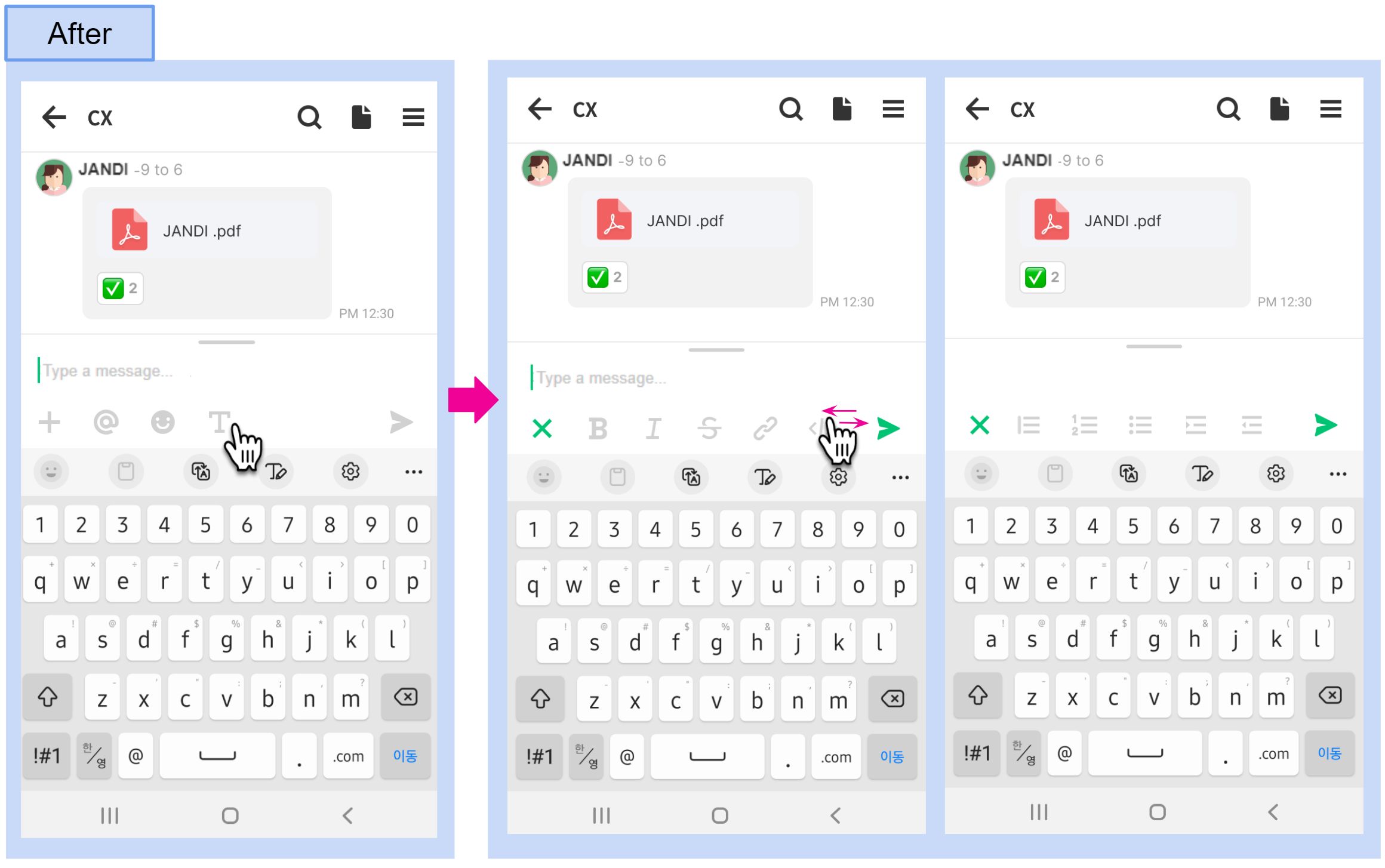
<Actions and Tooltips>
<Link>

<Code Block>

<Block quote>

<Ordered List & Bulleted List>

| Before | After | Formatted Text |
| **Bold** |  |
Bold |
| *Italic* |  |
Italic |
| ***Bold & Italic*** |  |
Bold & Italic |
| ~~Strikethrough~~ |  |
✅Text Format Shortcuts
<Updated Shortcut>
-
Invite member to a topic : [Cmd/Ctrl + I] -> [Cmd/Ctrl + P]

<New Shortcut>
| Cmd/Ctrl + B | Bold |
| Cmd/Ctrl + I | Italic |
| Cmd/Ctrl + Shift + S |
📣Minor Updates
1️⃣ Show mentions
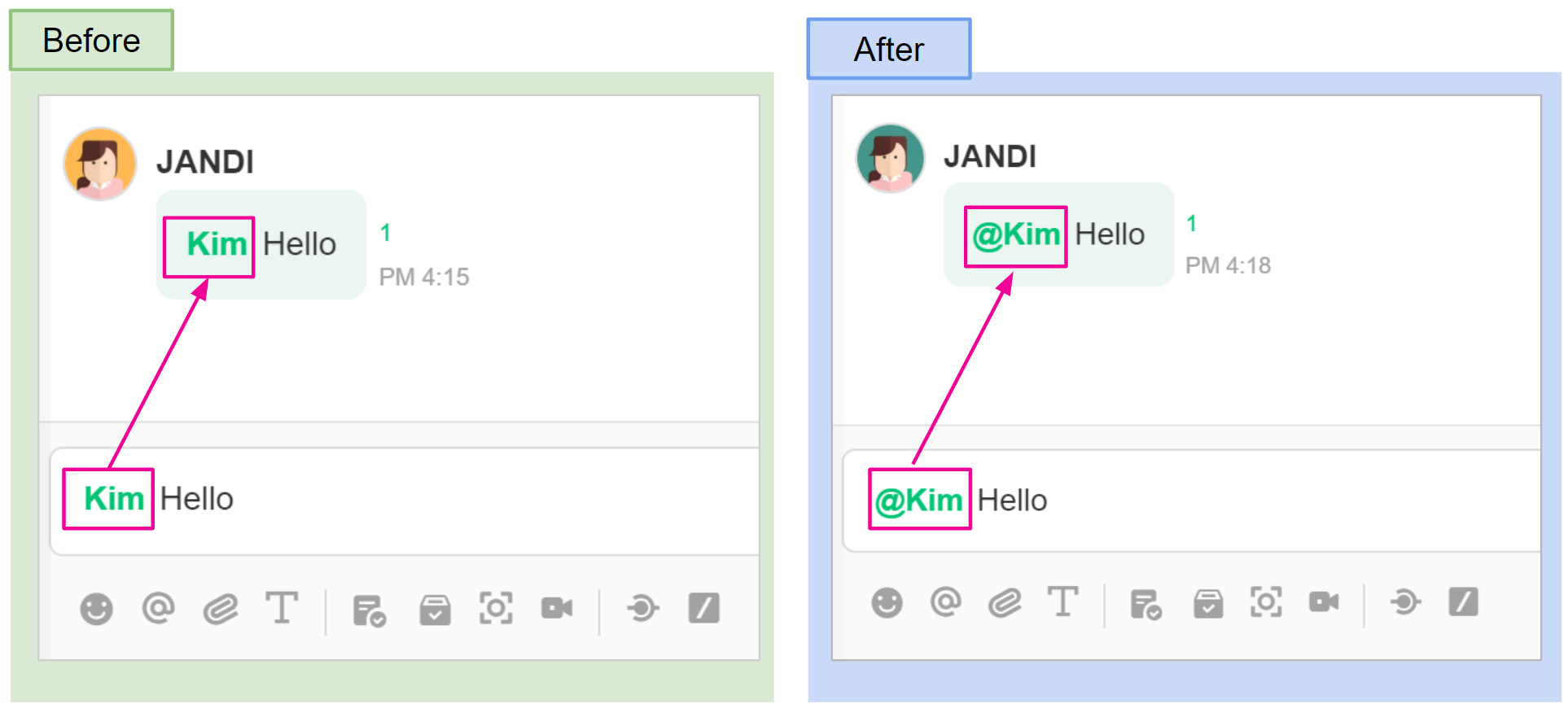
2️⃣Upload files without the [Attached Files Number] display
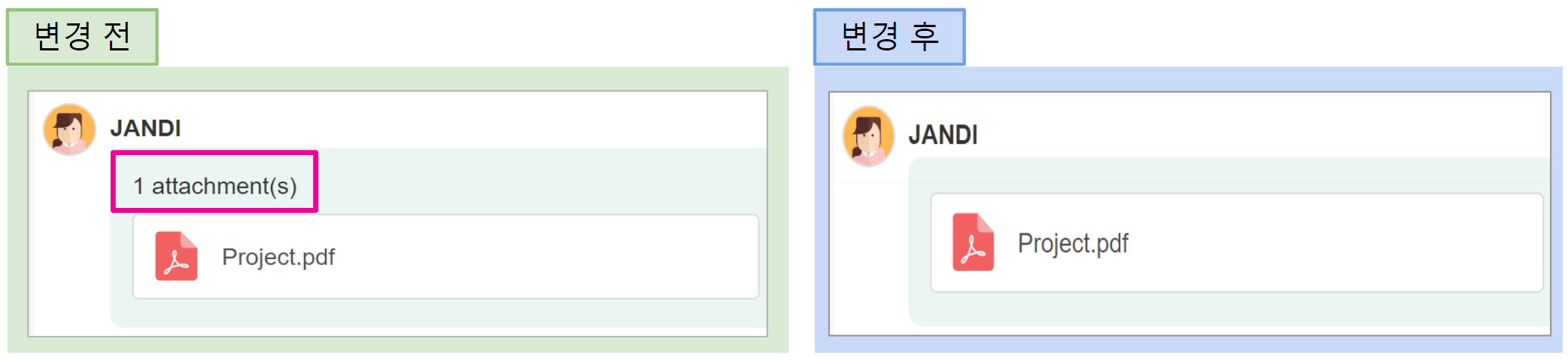
JANDI will continue to make updates.
Did you enjoy this content? If you have any comments or additional features about the content, please leave them by clicking [Live Support] or the button below! JANDI will continue to improve with your feedback🌱

