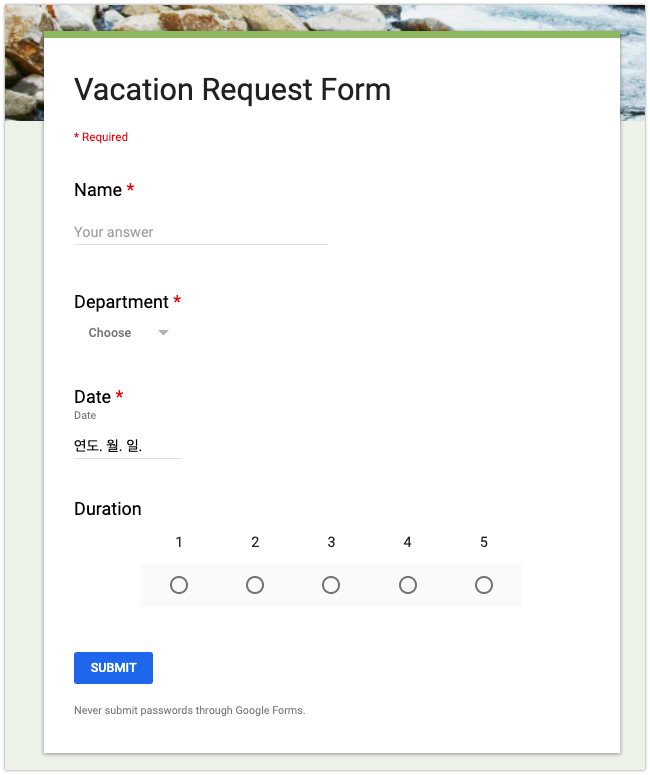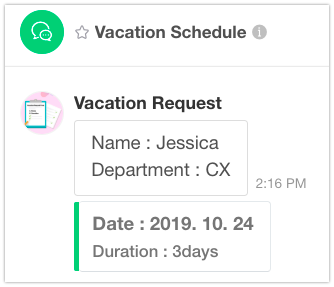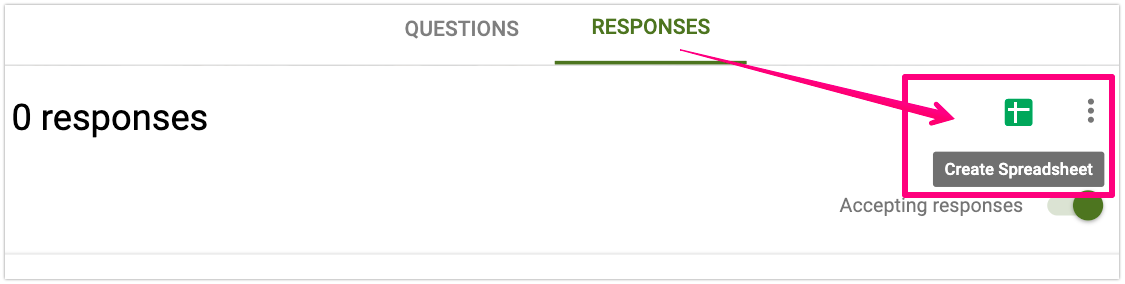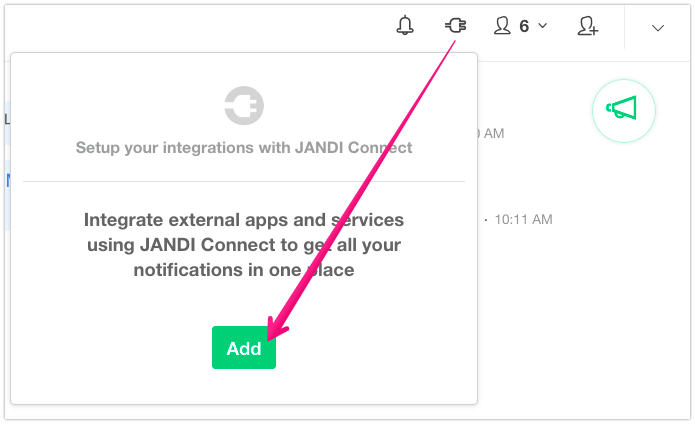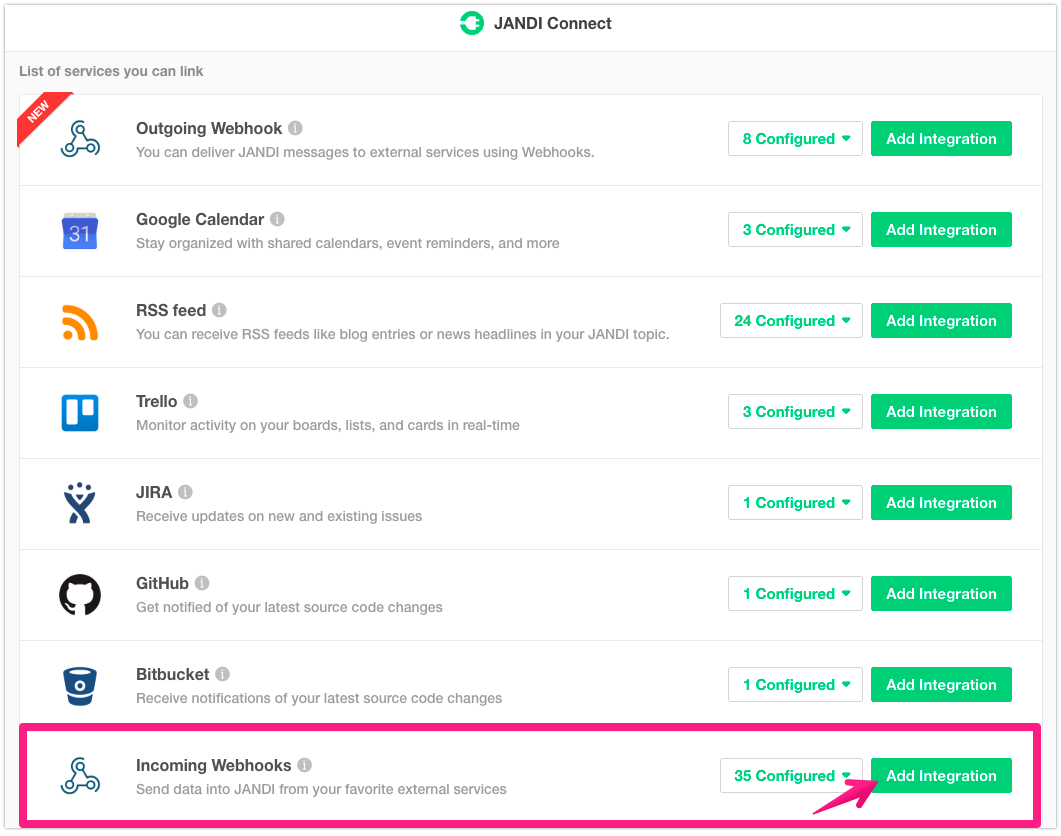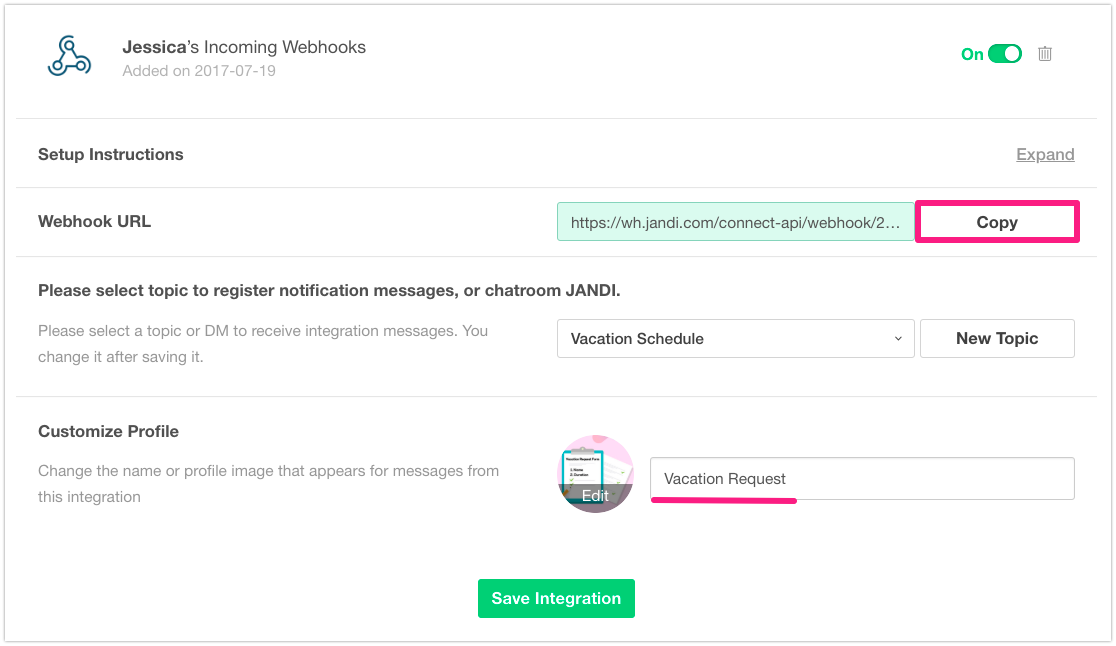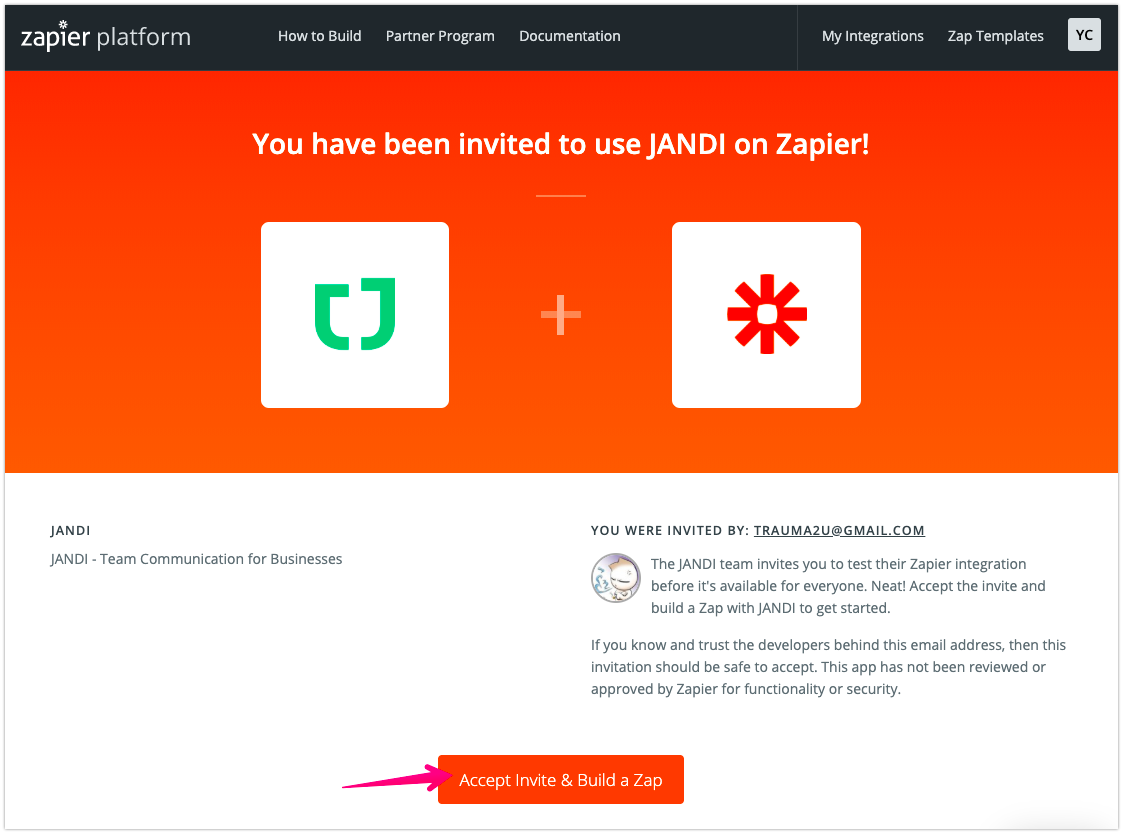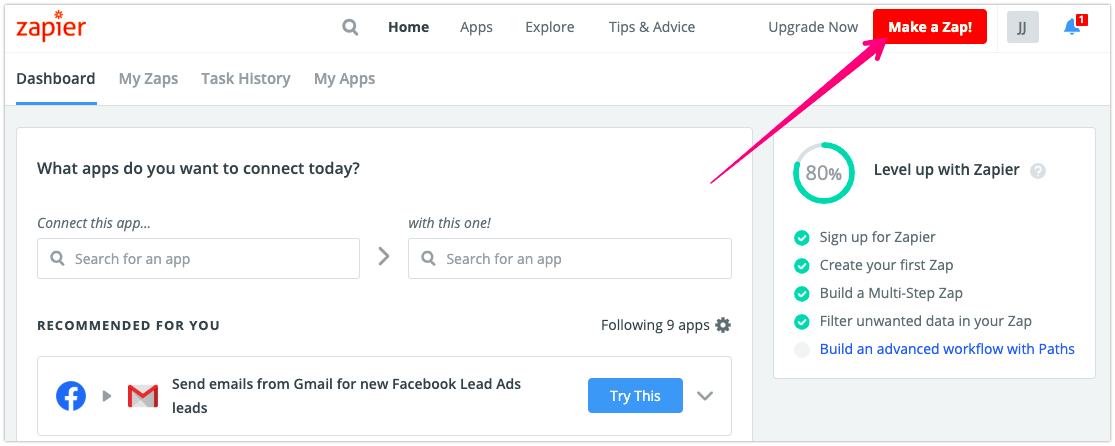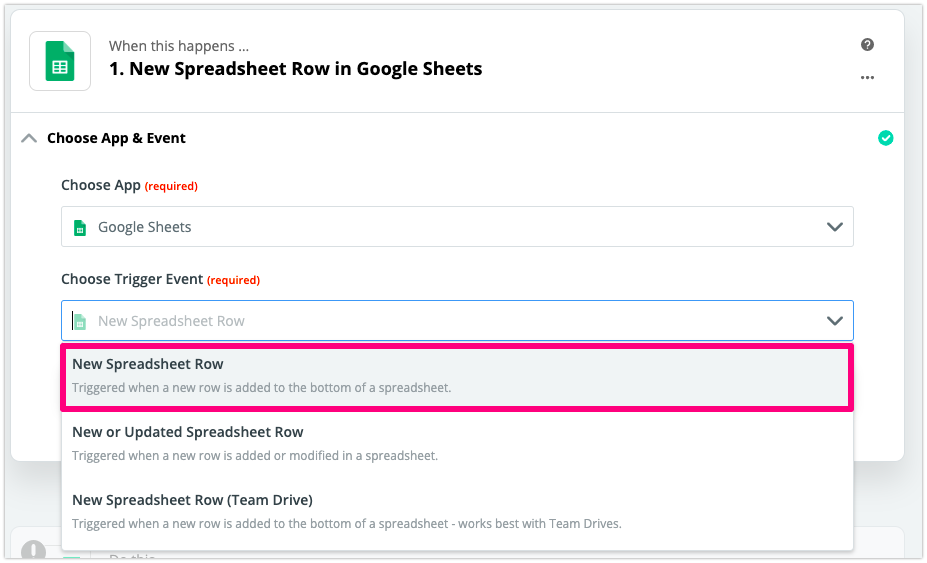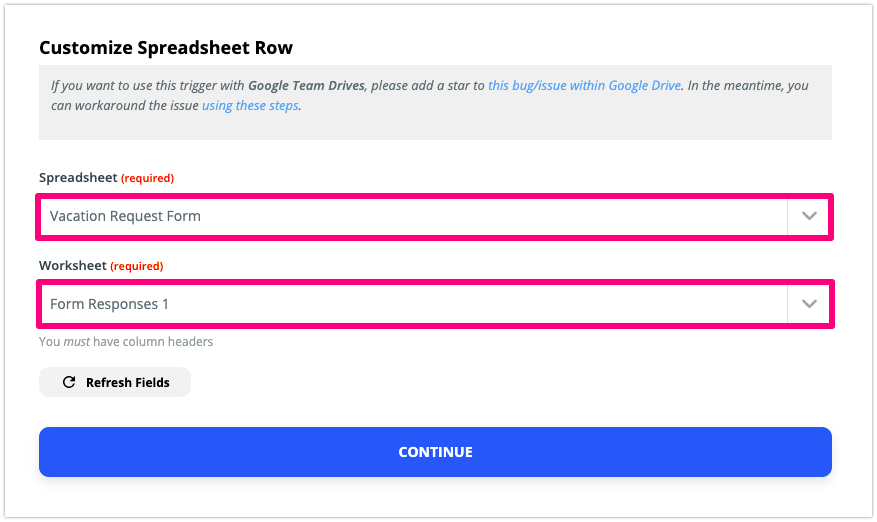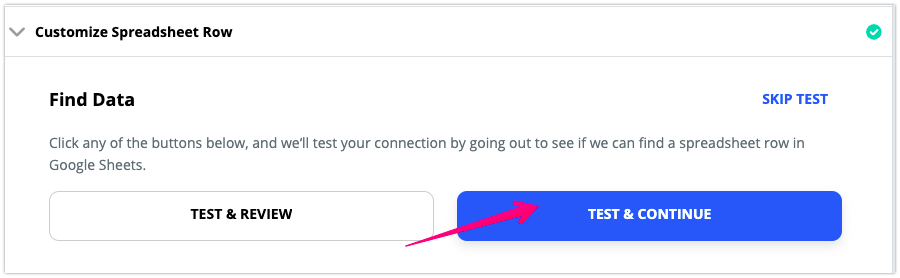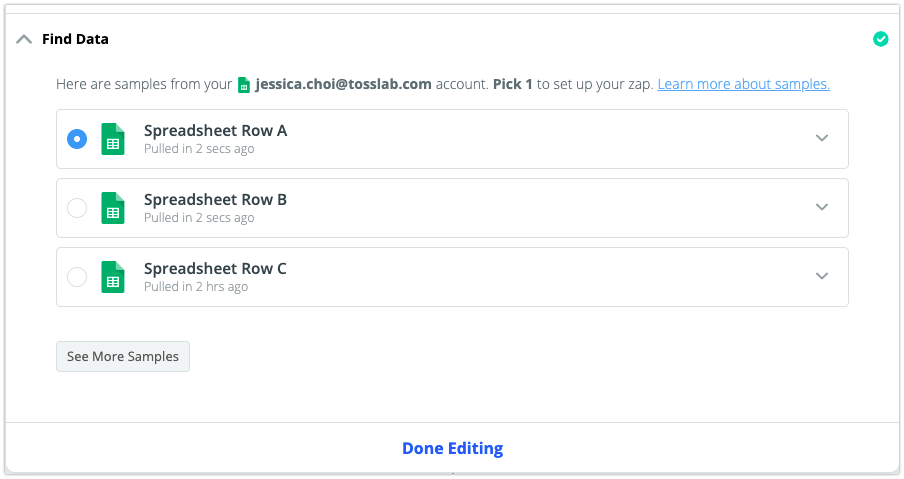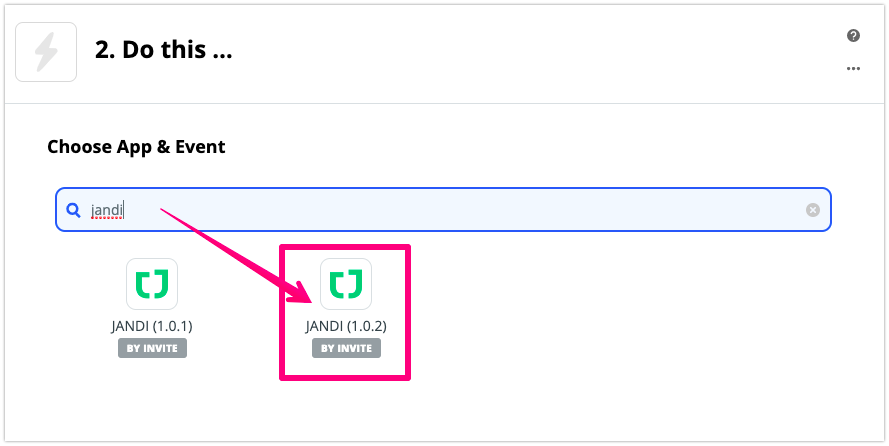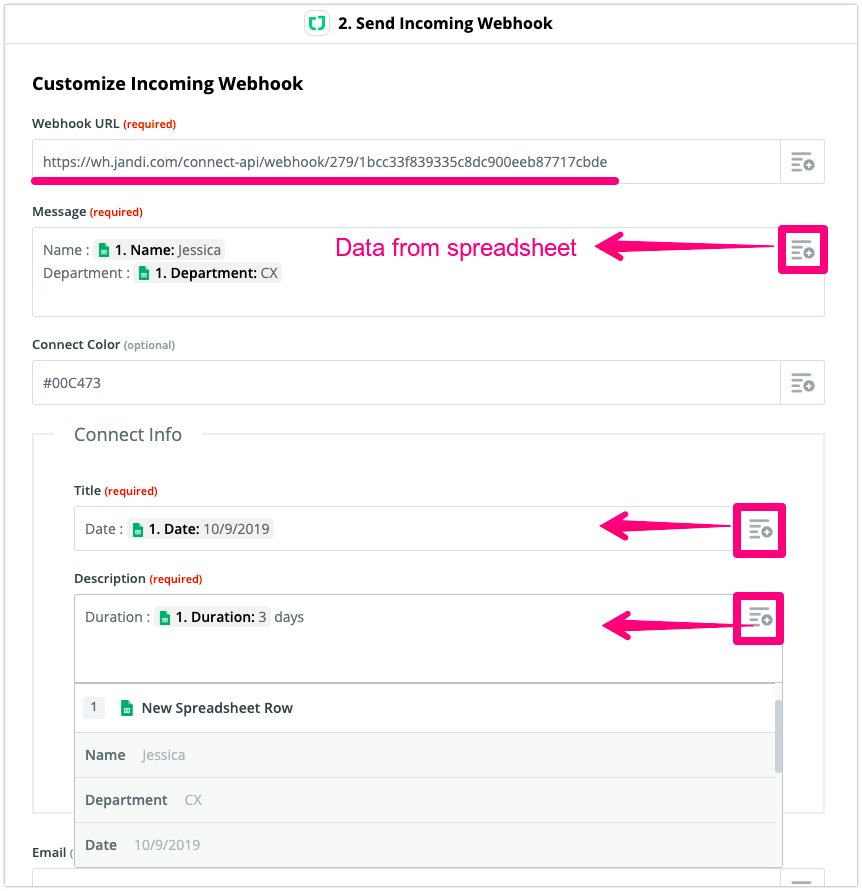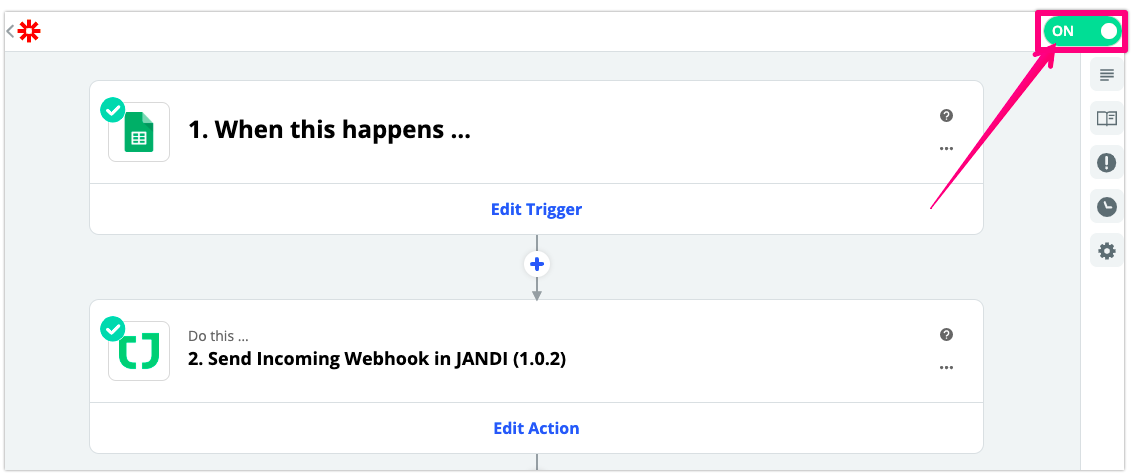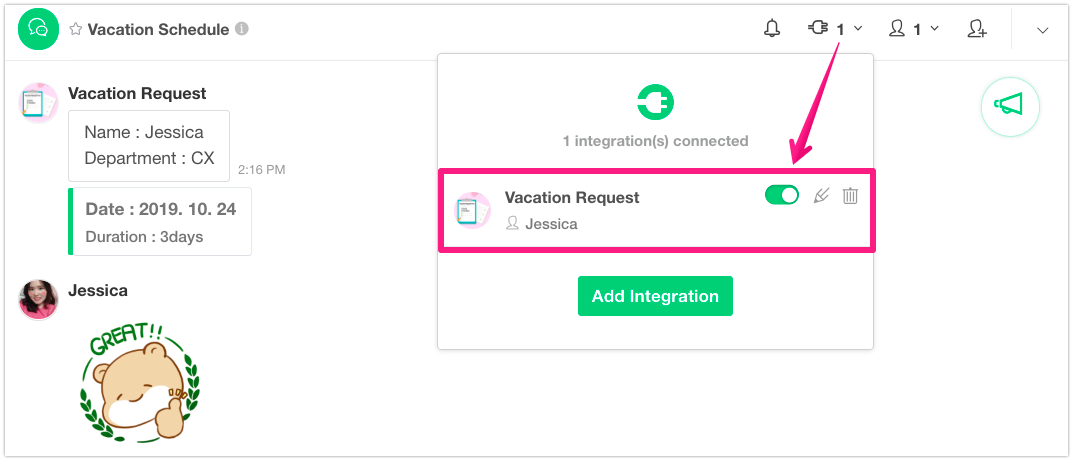Get Google Form notifications on JANDI
How do you manage members’ repeated requests such as vacation scheduling, making business cards, and expense reports? Aren’t you spending too much time on even simple task handling? Today, I’m going to connect Google Form to JANDI to tell you how to manage requests within a minute.
I’ll tell you more about this by using the “Vacation Request Google Form” – which people are most interested in – as an example. (You can apply for business cards, job training, or expense report in the same format as well.)
As shown in the image below, the team member who wants to go on a vacation just has to fill out the Google Form and [submit]. Then the manager will receive real-time vacation application notification through JANDI.
⬇︎
<Step 1> Create a vacation application form
1. Create a Google Form
- You can create different types of Google Forms to manage requests on businesses.
- Vacation Request Form Example
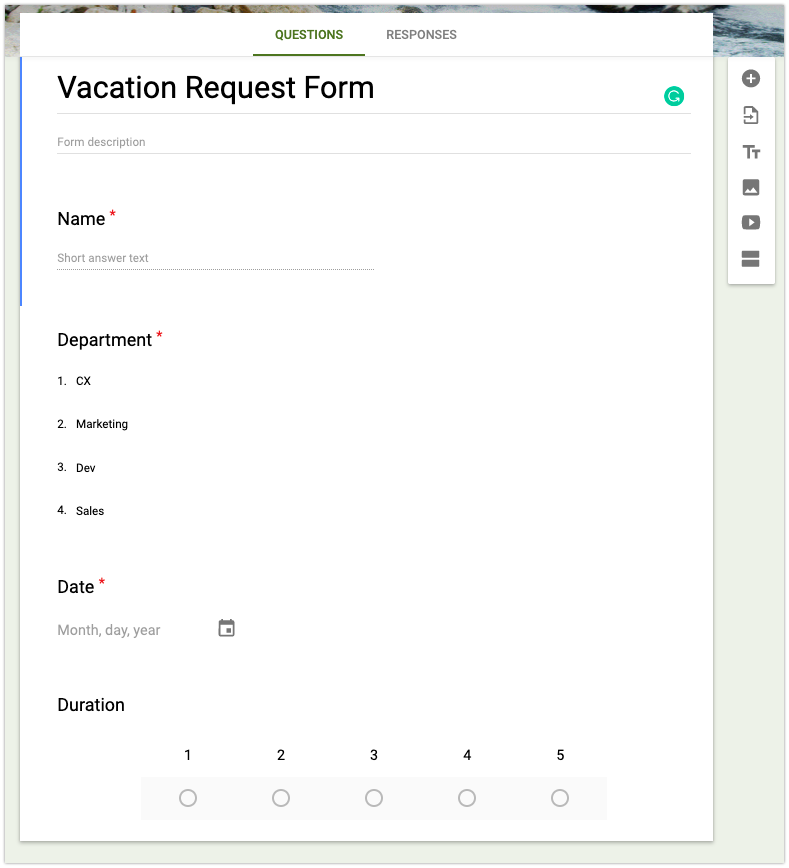
2. Create a Spreadsheet.
- Now [create spreadsheet] for responses. This spreadsheet data is going to be sent to JANDI messages.
![]()
- Google form’s responses will be piled up on the spreadsheet.
<Step 2> Connect Google Form to JANDI
1. Create JANDI Connect Webhook
- Click on the plug-shaped [JANDI Connect] button on the upper right-hand side of the topic (that you’re going to receive the Google Spreadsheet information), then click on [Add].
- Click on the [Add Integration] button in the ‘Incoming Webhook’ at the bottom of the JANDI Connect services list.
- Please set the connect details.
- Click on the [Copy] button to save the webhook URL to the clipboard.
- Please check if the topic to be linked is set properly.
- Please set the profile picture and name of the webhook.
- Click [Save Integration] button and JANDI connect webhook is ready for receiving data from google form.
2. Register JANDI Beta Tester on Zapier
- Move to Zapier and be a JANDI beta tester.
- Zapier is an online automation tool that connects apps and services. You can connect two or more apps to automate repetitive tasks without coding or relying on developers to build the integration. (*Learn Key concepts in Zapier)
- To be a JANDI beta tester on Zapier, click [Accept Invite & Build Zap] and login.
Register JANDI Beta Tester on Zapier : bit.ly/zapier-jandi
3. Make a Zap
3-1. Once you are logged in Zapier, click on the [Make a Zap!] button at the upper right-hand corner of the main screen.
- A zap is a unit of connecting apps for Zapier services.
3-2. Select the ‘Google Sheets’ app on the ‘1. When this happens…’ step.
3-3. Let’s choose ‘New Spreadsheet Row’ as a trigger event.
- When a new google form response is submitted, new spreadsheet row data is registered and JANDI notification messages will be sent.
- Click [CONTINUE] and go to the next step.
3-4. Login Google account that you are running the Google Form and continue.
3-5. Select the Google Spreadsheet and worksheet where vacation application forms are being filed.
3-6. Click Test & Continue button to check if the data is successfully linked.
if samples are properly monitored, click [Done Editing] and go to the next step.
3-7. Search ‘JANDI’ and choose the app on ‘2. Do this…’ step.
- if JANDI app is not searchable, please register JANDI beta tester again.
Action Event is automatically set to ‘Send Incoming Webhook’. Click [CONTINUE].
3-8. login JANDI account.
3-9. Set the webhook information you will receive on JANDI.
- In the URL section, paste the copied JANDI webhook URL in the JANDI connect step above.
- What you will be typing in the slot of the data item is the notification template that you will receive in the form of a message from JANDI.
- Fill in the slot of the Message, Title, and Description.
- click [=+] button and select the data you want to get from Google spreadsheet.
- ex) Name, Department, Date, Duration
- click [=+] button and select the data you want to get from Google spreadsheet.
⬇︎
< Google Form Notifications on JANDI topic > 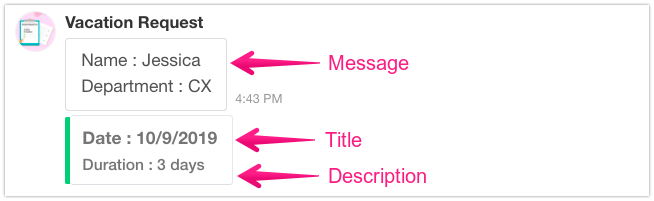
3-10. [TEST & CONTINUE] to check the template message is successfully sent to JANDI. 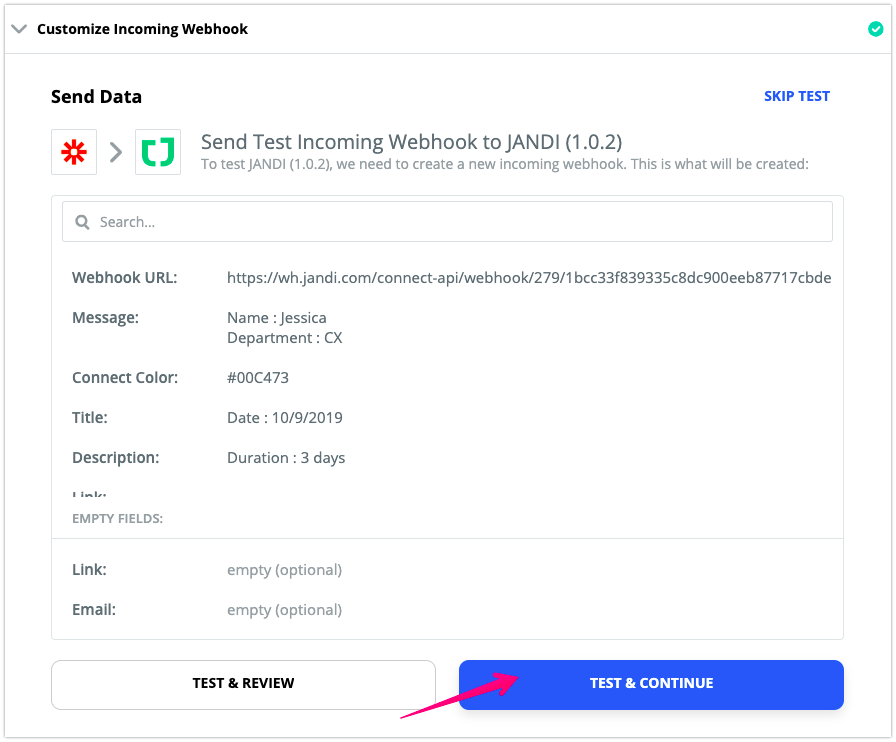
- When you are done, turn Zap [On]. Only turned on Zap is running.
- Webhooks have been successfully connected to the topics that can be stopped/modified/deleted later on.
<Step 3> Invite relevant members to the topic.
1. Invite relevant members to the topic where google form notification webhook is linked.
- For the topic ‘Vacation Application’: Department director, HR manager
- For the topic ‘Business Card Application’: Purchasing team agent, Designer
How do you like it? It is possible to receive other numerous kinds of Google form applications on JANDI, so I recommend that you try! Get to work more easily with Google and JANDI!